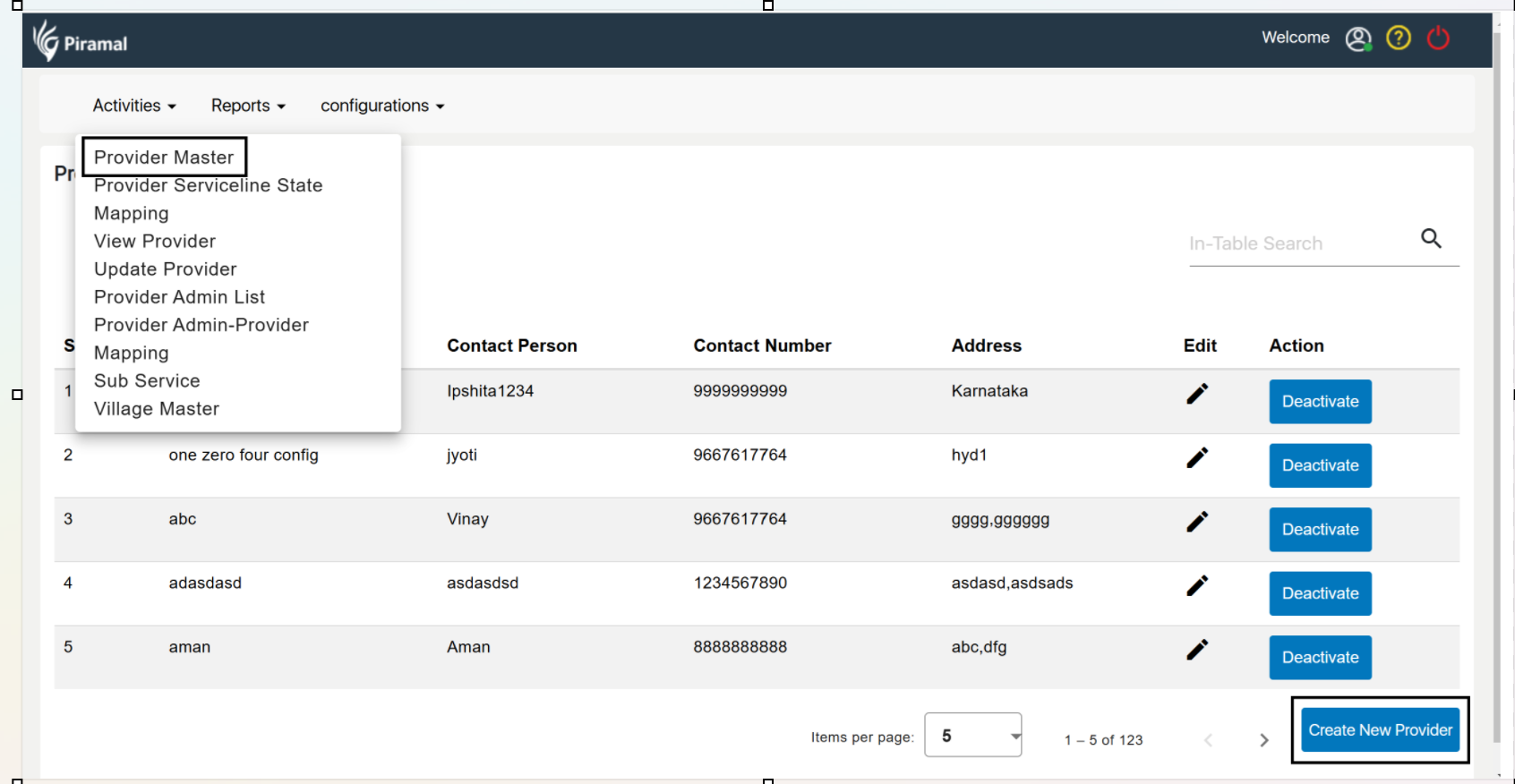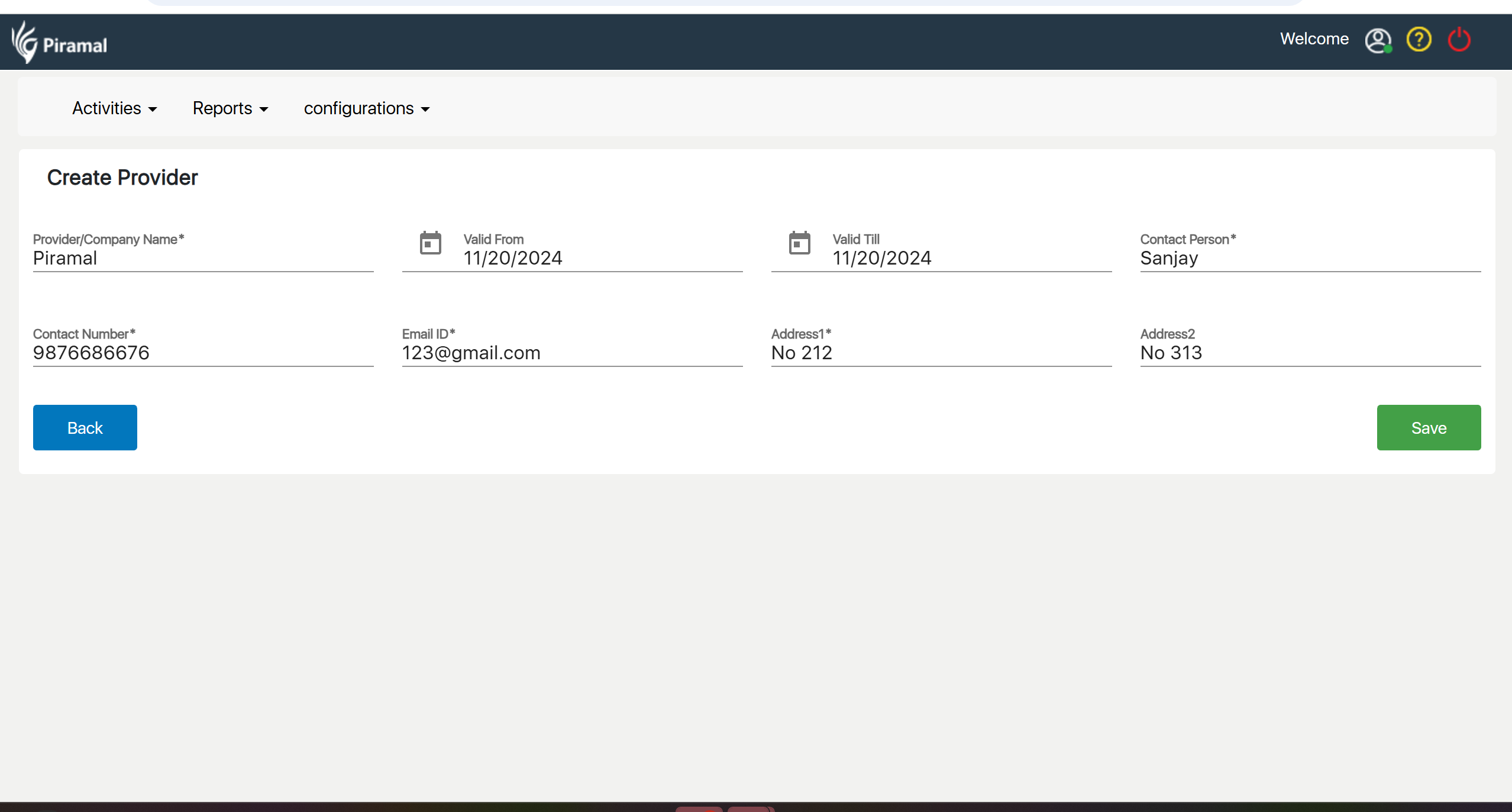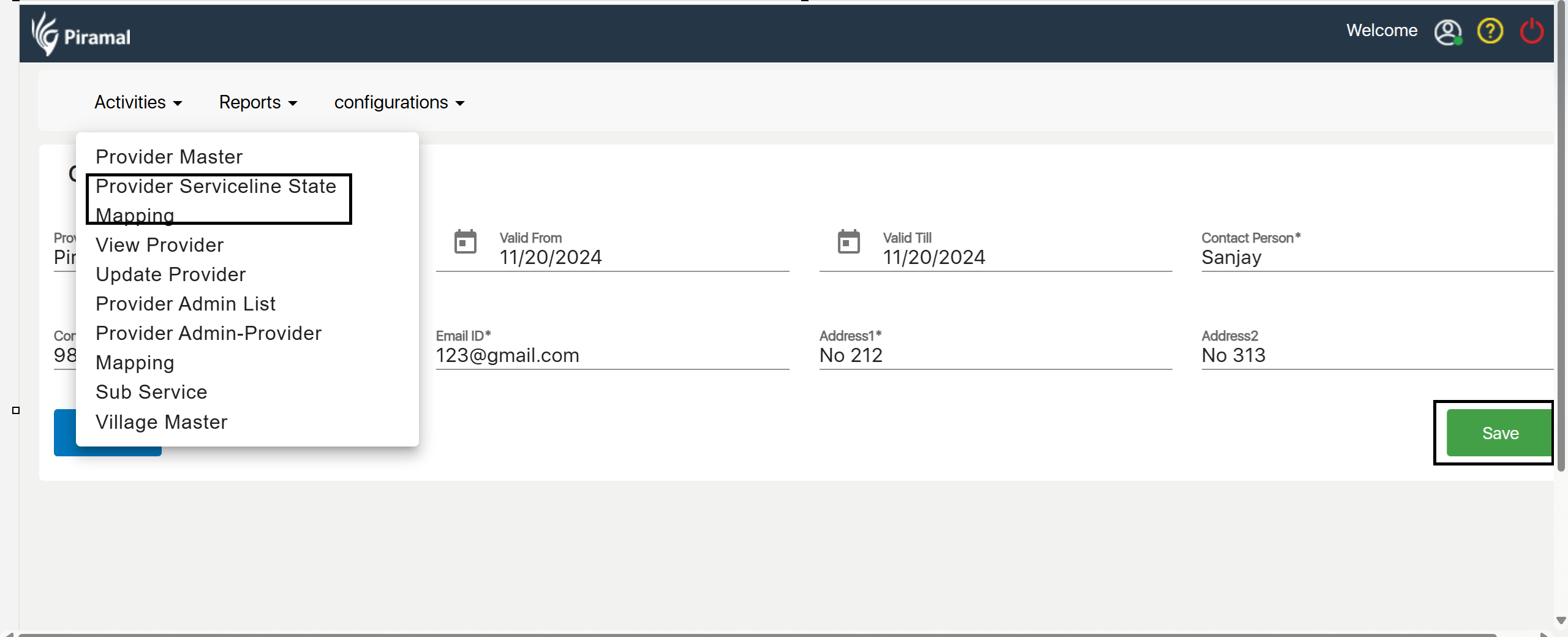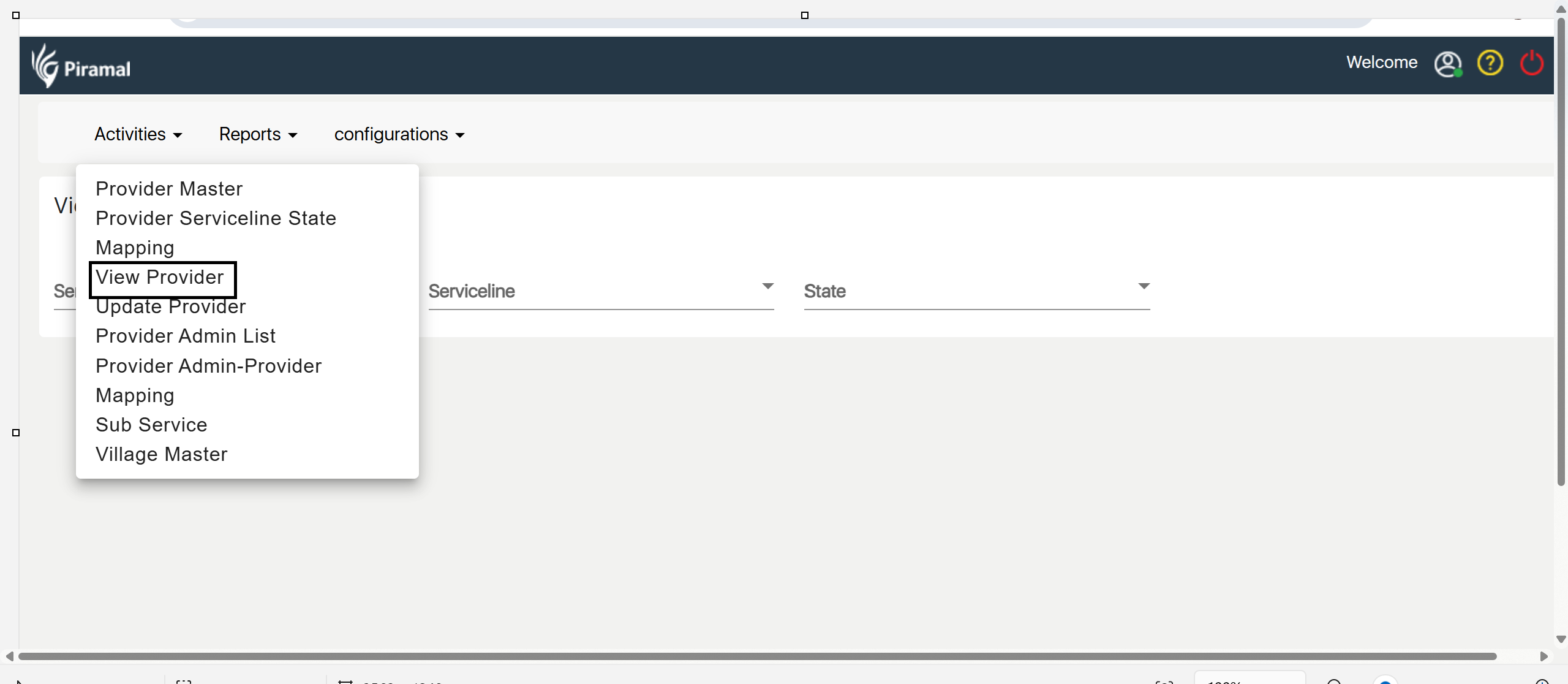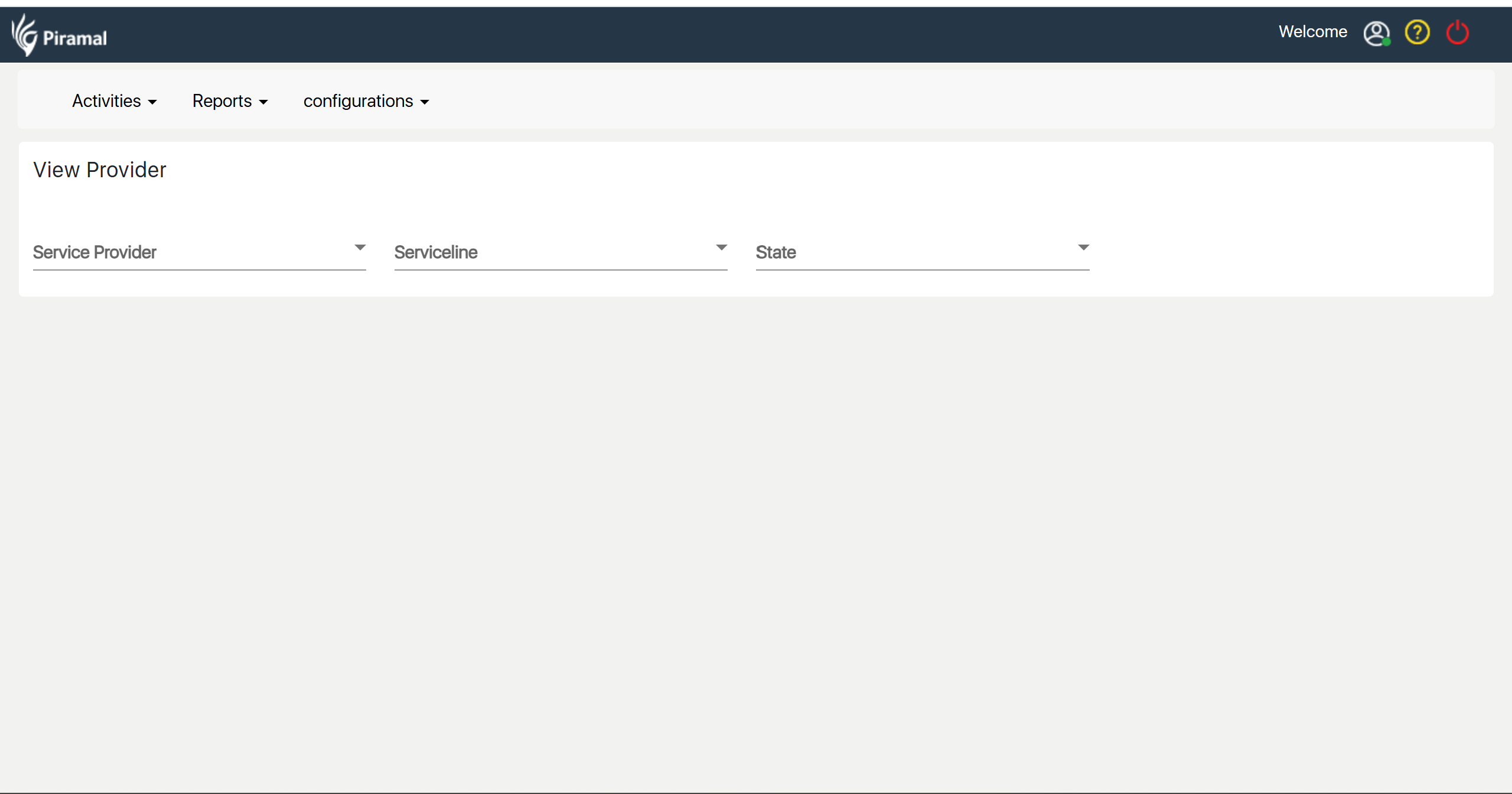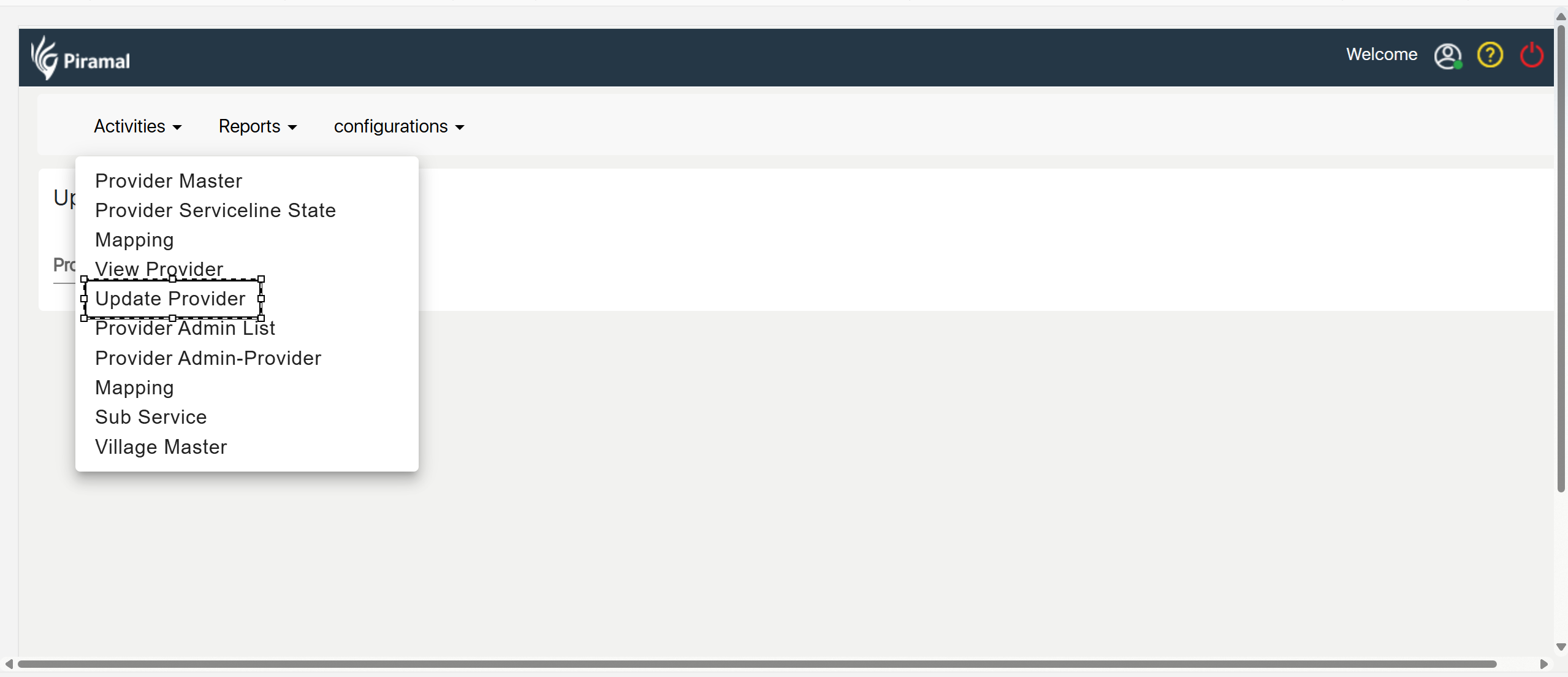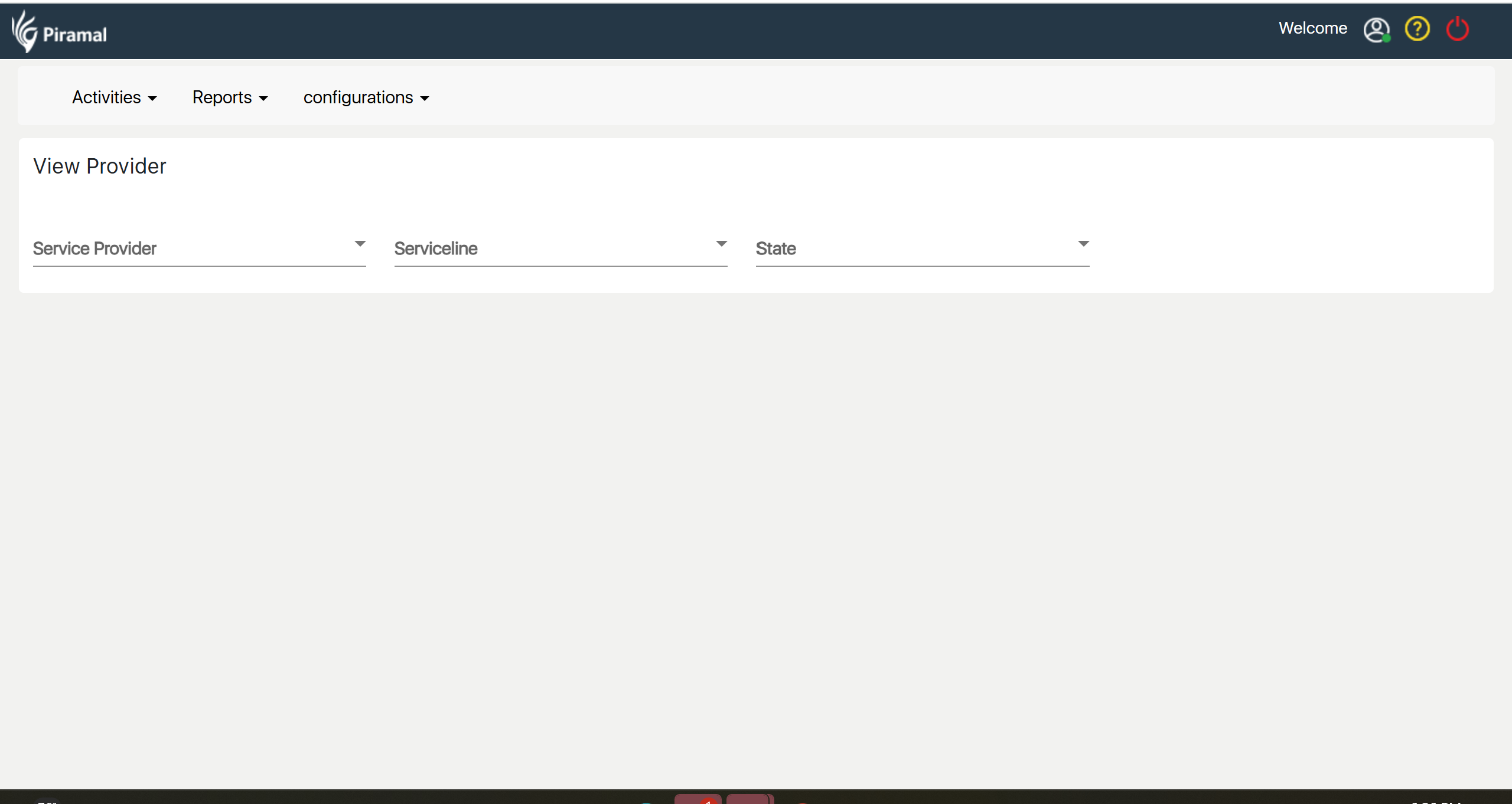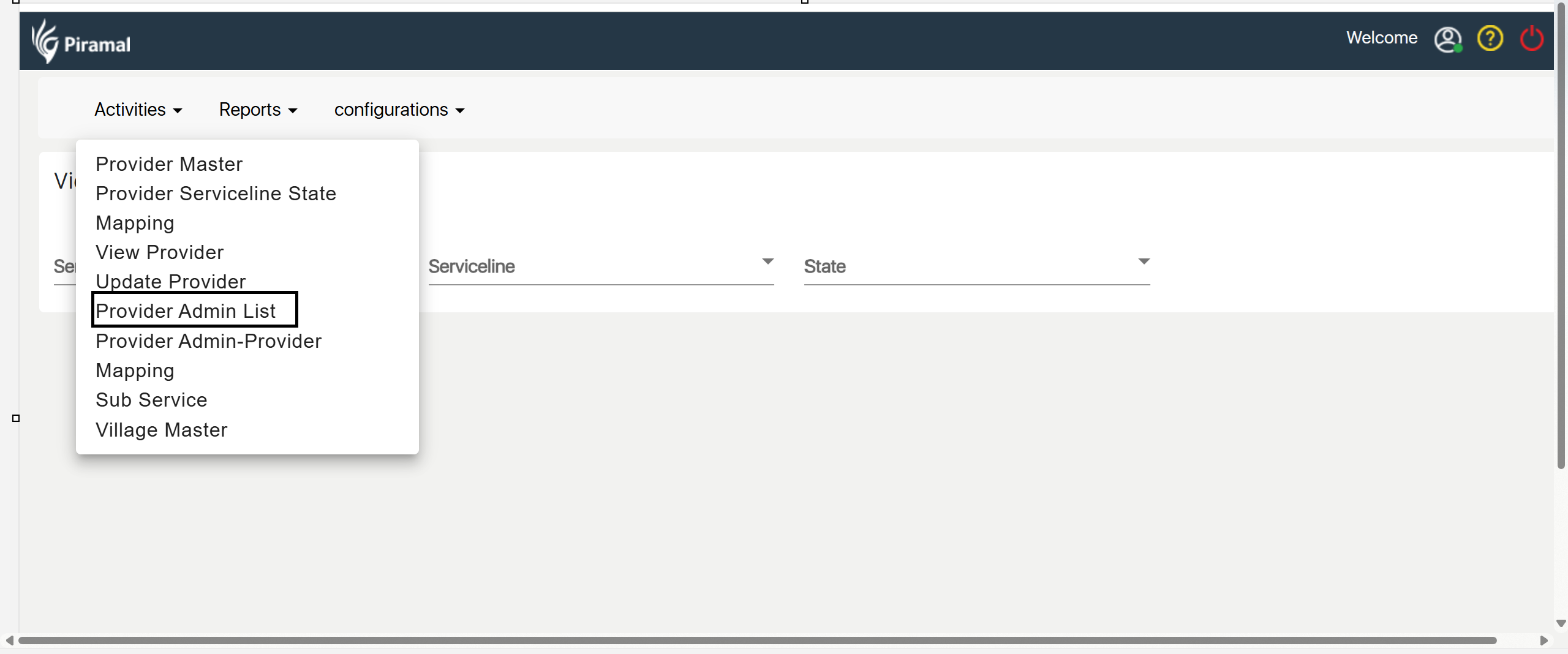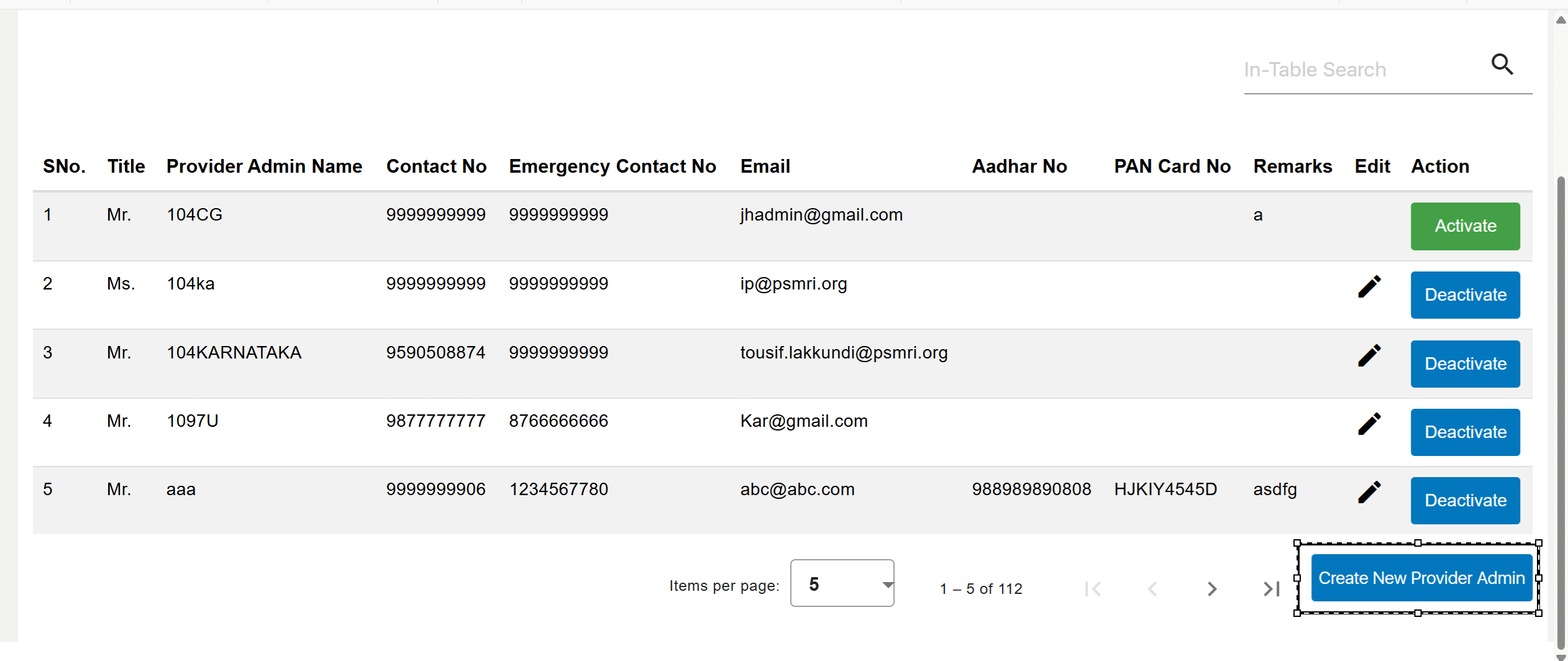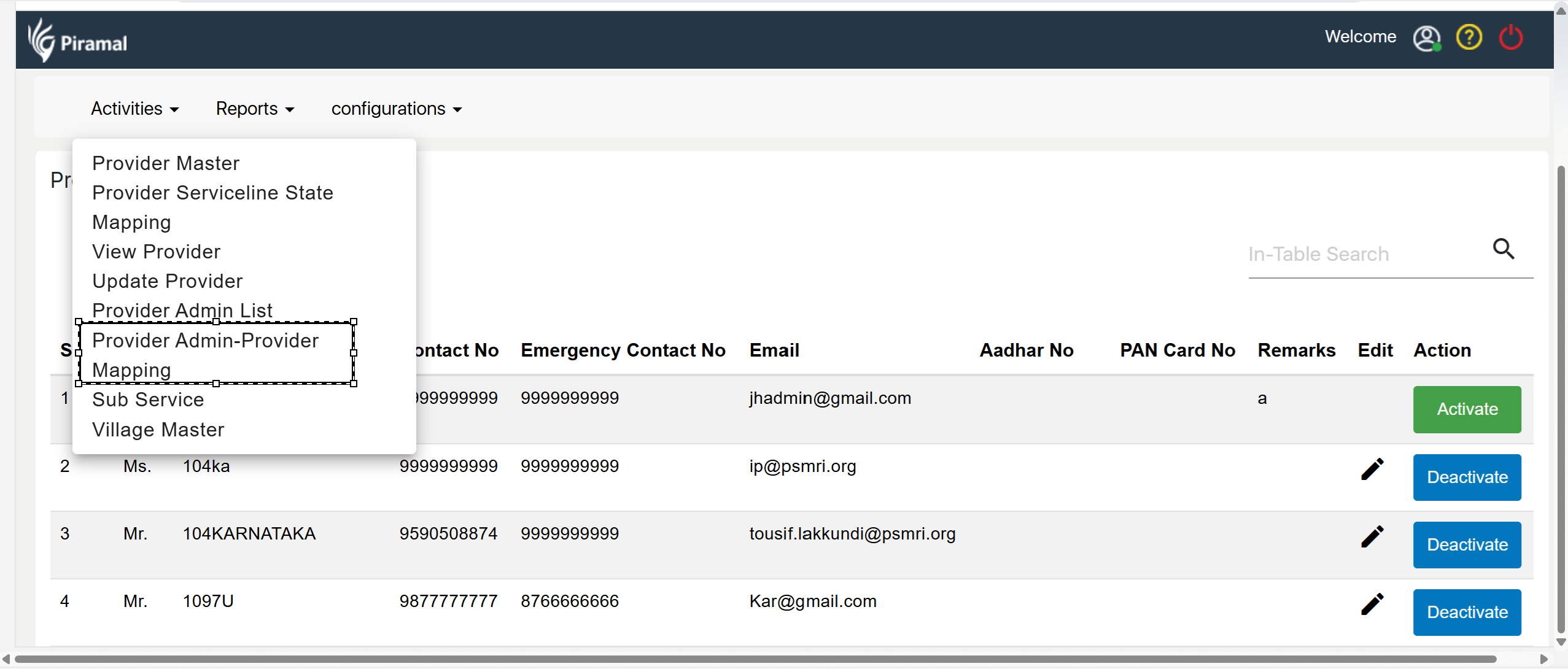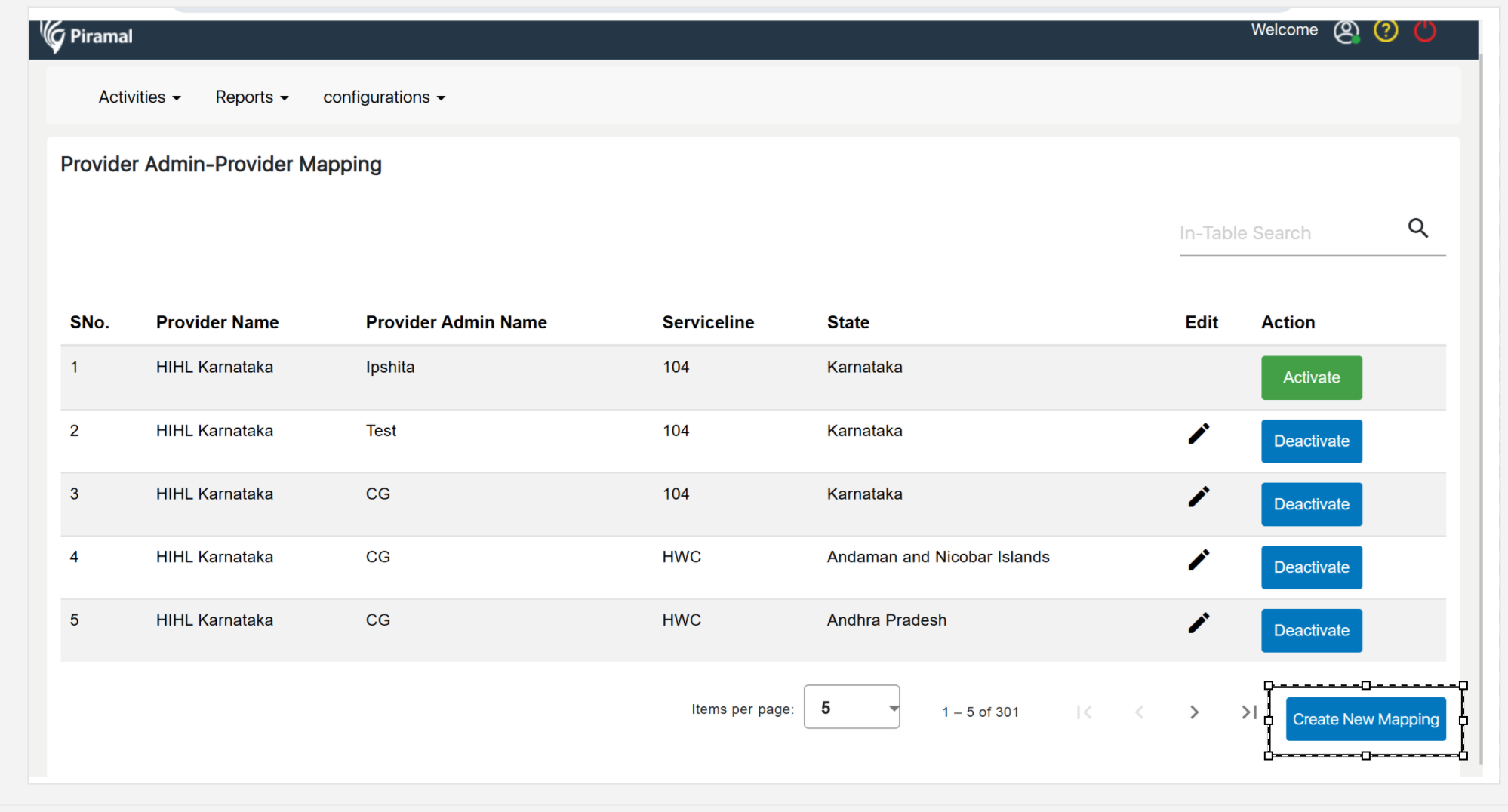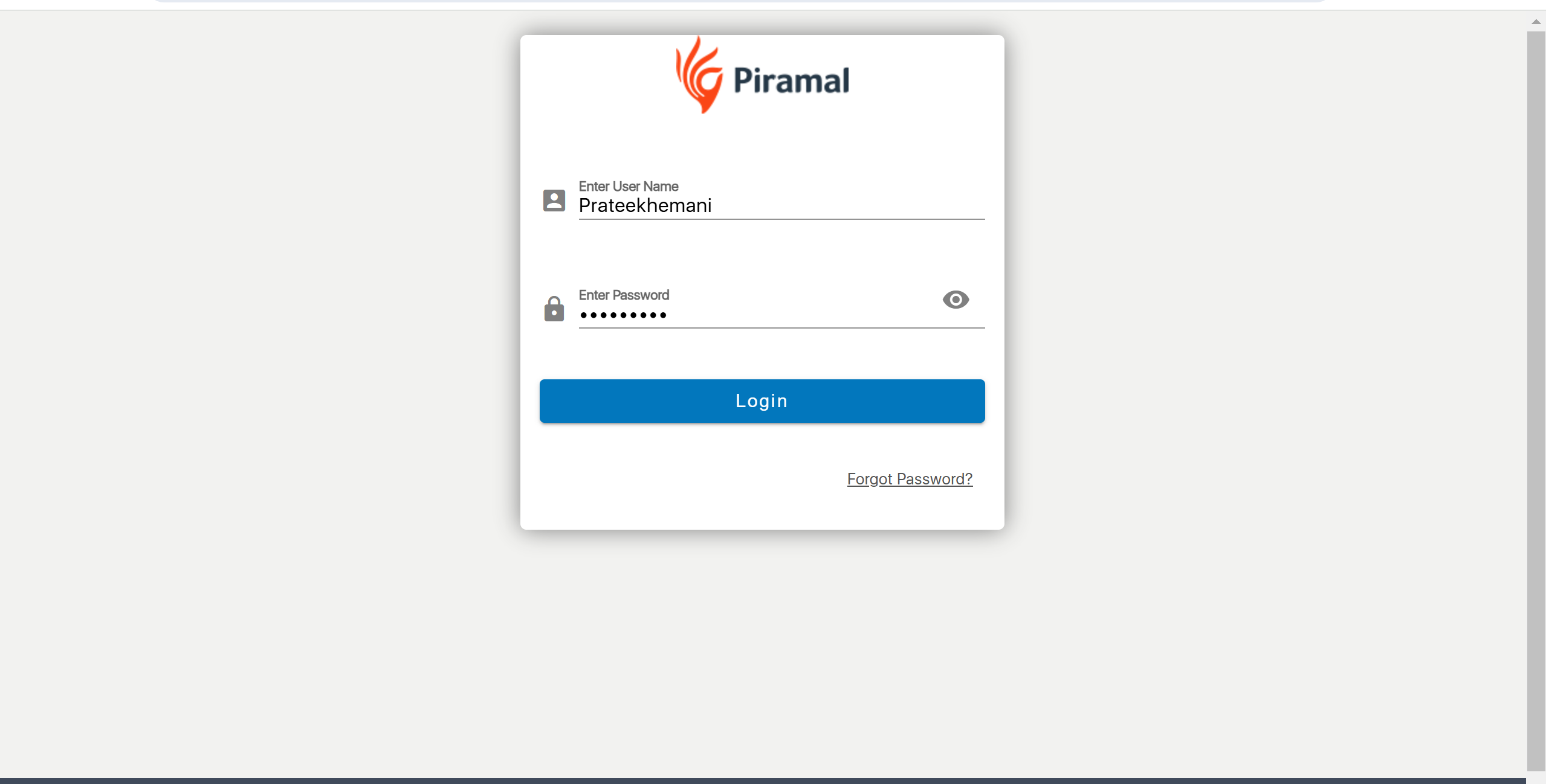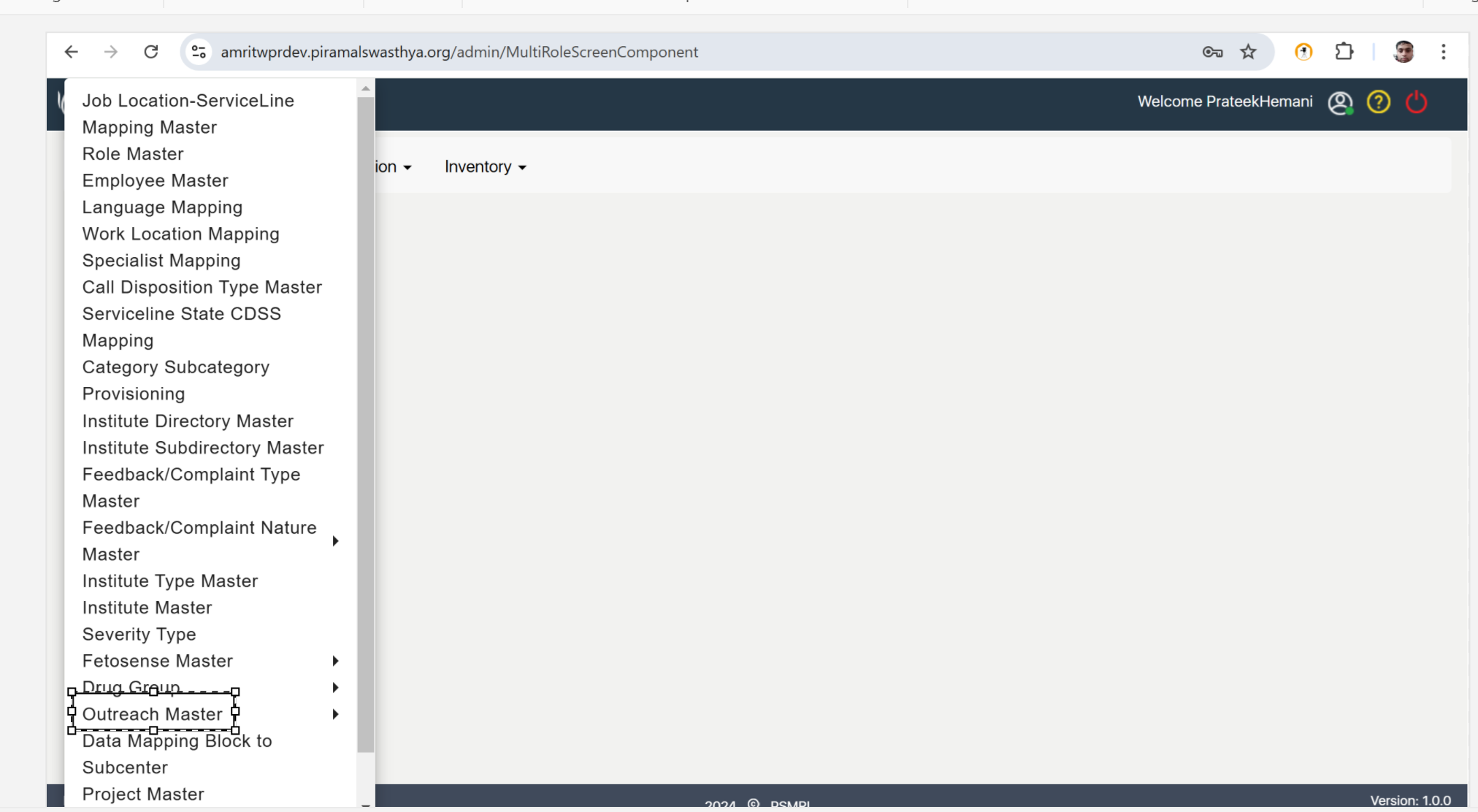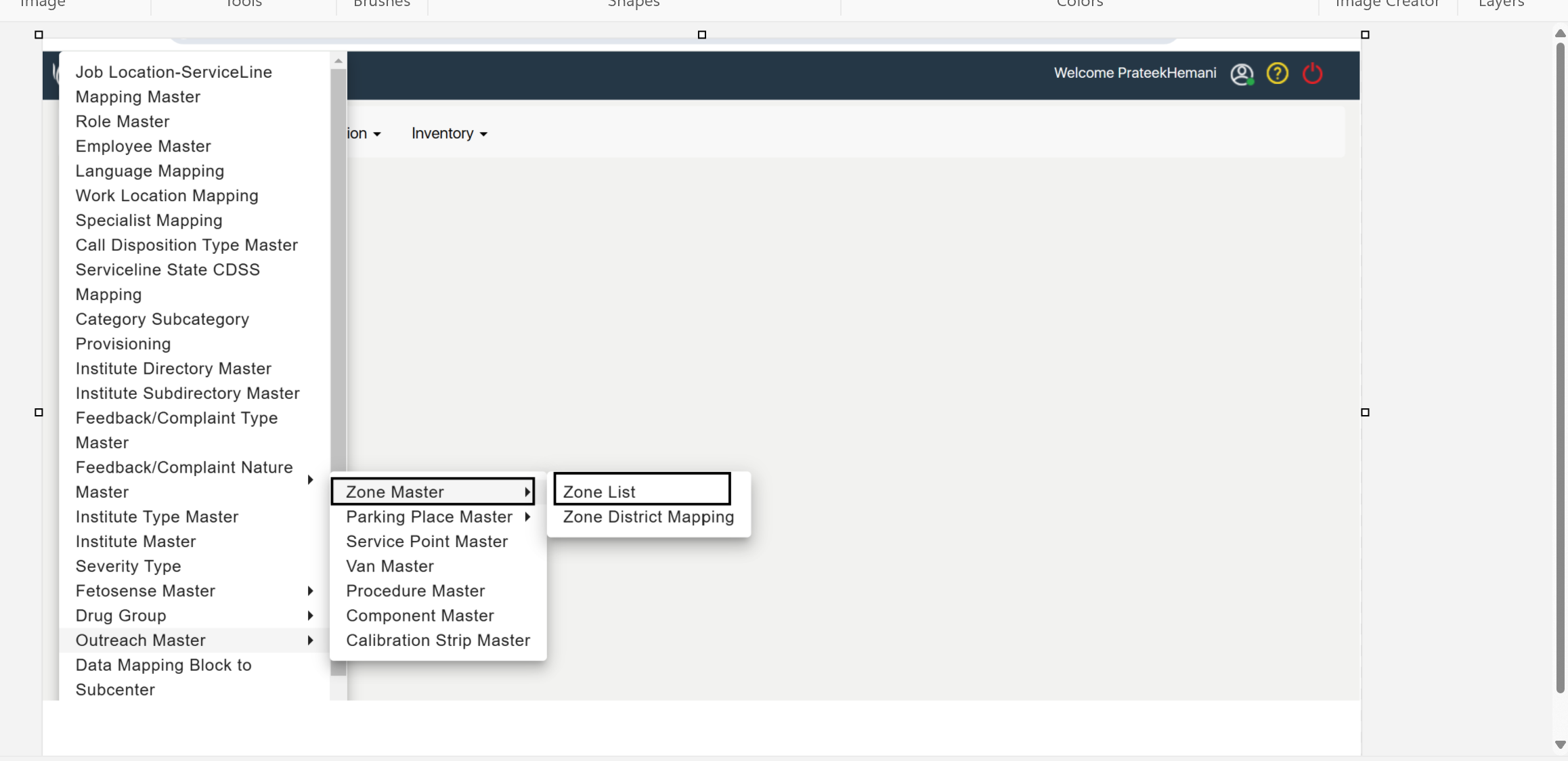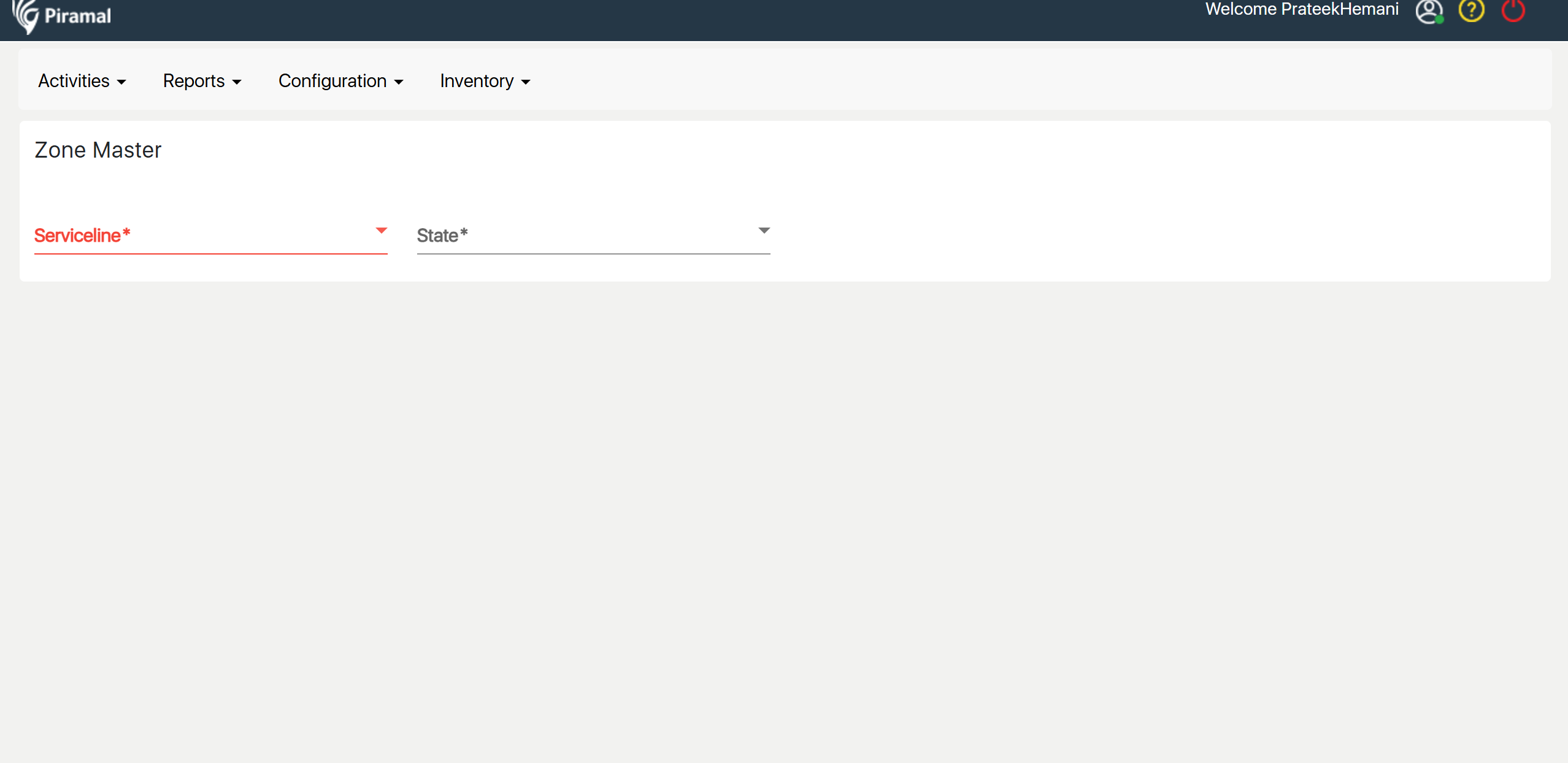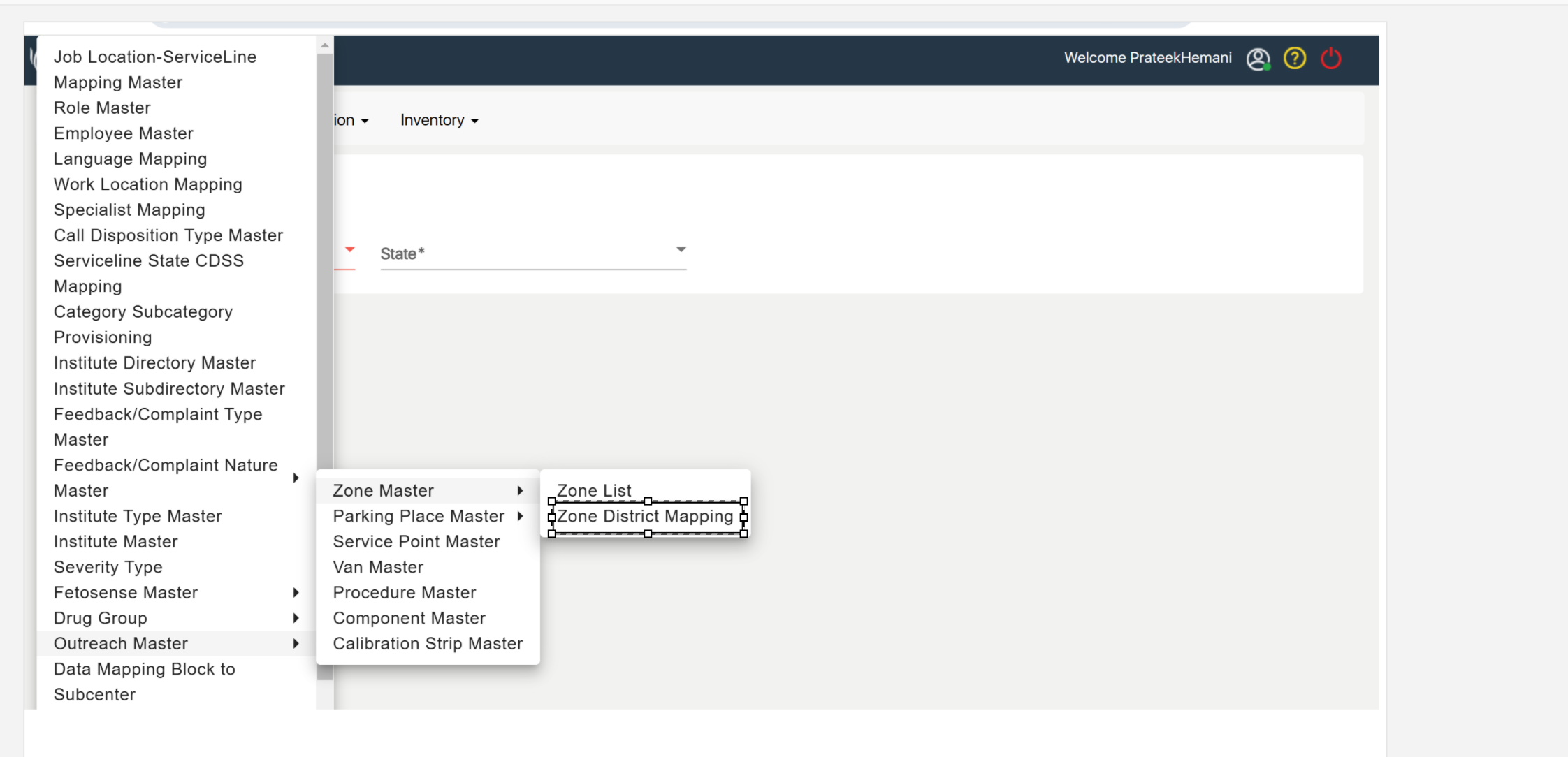...
Open Login Page
- Navigate to the Super Admin login page using the provided URL.:- https://uatamrit.piramalswasthya.org/admin-ui-next/login
Enter Credentials
- Username: [Enter Username]
- Password: [Enter Password]
- Click on the Login button to access the Super Admin dashboard.
...
Creating a Provider Admin
...
Navigate to Provider Master: Locate and click on the "Provider Master" option in the menu.
Add a New Provider: Click on the "Create Provider" button to open the new provider form.
Enter Provider Details: Fill in the required information for the new provider in the provided fields.
Save the Provider: Once all necessary details have been entered, click the "Save" button to finalize and store the provider information.
Provider Service Line State Mapping
...
- Open Provider Service Line State Mapping from the menu.
- Click "Add New Mapping".
- Enter the required details (provider, service line, state).
- Click "Save" to finalize the mapping
Viewing Provider Details
Navigate to View Provider: Select the "View Provider" option from the menu.
Select the Provider: Choose the specific provider from the list.
Review Details: Check the displayed information, including:
- Service Provider: The name of the service provider.
- Service Line: The associated service line.
- State: The state linked to the provider.
Updating Provider Information
Go to Update Provider: Select the "Update Provider" option from the menu.
Select the Provider: Choose the provider whose information needs to be updated.
Edit Details: Modify the required fields as needed.
Save Changes: Click "Save" to apply the updates.
Creating a New Provider Admin
Navigate to Provider Admin List: Select the "Provider Admin List" option from the menu.
Click "Create New Admin": Initiate the process to add a new provider admin.
Enter Admin Details: Fill in the required information for the new provider admin.
Save the Admin: Click "Save" to store the new provider admin details.
Provider Admin-Provider Mapping
...
- Go to Provider Admin-Provider Mapping: Select the "Provider Admin-Provider Mapping" option from the menu.
- Click "Add New Mapping": Start creating a new admin-provider mapping.
- Select Admin and Provider: Choose the appropriate provider admin and provider from the lists.
- Save Mapping: Click "Save" to finalize and store the mapping.
Admin Module
Log in to the Admin module, create users under the Provider admin, and enter the username and password
and click in Login.
In essence, the Admin Configuration for these modules allows system administrators to define the structure and boundaries of their operational areas and manage the outreach efforts within those zones. It provides a high level of control over how geographical areas are handled and ensures that outreach activities are targeted effectively.
...
- Go to Activities: Navigate to the "Activities" section.
- Select Outreach Master: Click on "Outreach Master."
- Access Zone Master: Choose "Zone Master."
- Create Zone List: Click "Create Zone List" and enter the required details.
Navigate to Zone Master under Outreach Master, select Zone District Mapping, and create the zone-district mapping.
Parking Place Master
...