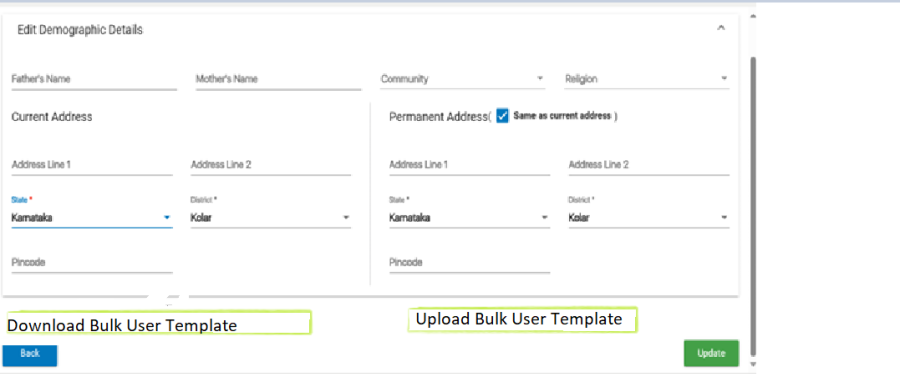...
Contents
| Anchor | ||||
|---|---|---|---|---|
|
Document Purpose
About Piramal Swasthya
Background
1.1 Background of ASHA Concept Concept
Scope of Work
AMRIT Admin web portal enhancements
Bulk User Registration
FLW App enhancements
Implement Beneficiary Consent process
Beneficiary Consent using OTP approach
Feature: File Upload
Feature: Help Module
ASHA Incentives
Definitions, Acronyms, and Abbreviations
...
Piramal Swasthya Management and Research Institute (PSMRI), an initiative under the aegis of Piramal Foundation. Is one of the largest not-for-profit organizations in India. Piramal Swasthya is contributing with its experience and expertise of building innovative solutions that impact at scale.
Piramal Swasthya is focused on bridging the public healthcare gaps by supplementing and complementing the Government of India's vision to meet Universal Health Coverage. In the primary public healthcare space with a focus on Maternal, Child and Adolescent Health and Non-communicable Diseases. Piramal Swasthya has more than a decade-long experience in operating several healthcare innovations at scale, which are addressing the primary healthcare needs of the most underserved and marginalized populations across India. Piramal Swasthya is operational in 21 States in India through 35 innovative public healthcare delivery programs and has served more than 112 million beneficiaries so far.
One such innovation is AMRIT (Accessible Medical Records via Integrated Technologies) which is a digital health platform developed by Piramal Swasthya that stores electronic health records of beneficiaries for the use of public primary healthcare service delivery and decision-making. The platform enables the connection between beneficiaries, health facilities, and frontline workers in an integrated ecosystem through technology.
Services and features under AMRIT Platform:
HWC Application: A comprehensive application with 12 Service packages.
MMU Application: Offline and Online Application to support operations in outreach programs.
HIHL Application: Helpline CRM to support services like 104, 1097, MCTS and ECD with inbound and outbound facility.
Telemedicine Solution: Video consulting facility.
Smart Phone Applications: SAKHI/ Utprerona Android Mobile App ASHAs.
Point of Care Device: AMRIT is integrated with PoCT devices like Fetosense and Healthcube etc.
ABDM compliant: and AMRIT is Anchor
...
In FLW Android Mobile App, design and development of new features and enhancements specified in this Business requirements document.
Including FLW App dependent backend tasks (related to new APIs, business logic, database).
Tasks related to AMRIT Admin web portal, related enhancements specified in this Business requirements document.
...
Admin Module: Bulk User Registration and Validation Notes
General Flow for Bulk User Registration:
- New User Creation:
- Currently the system supports creating single User account at a time,
- Bulk user creation simplifies registration for 100+ users by allowing Excel-based upload.
- Bulk User Creation Process:
Download Template: Users must download a predefined Excel template containing all necessary fields
withand mandatory fields marked
with star (
).
- Fill Template: Users fill the template with the required data. Mandatory fields must be completed with valid input.
- Upload Template: The completed template is uploaded back into the system.
- Validation: System validates each record and:
- Creates users with valid data.
- Logs errors for records with invalid/missing data.
- Feedback:
- Show success count (e.g., "15 out of 20 users created successfully").
- Provide an error log file for failed records with reasons for failure
Mockup:
In addition to the current feature of creating single User account at a time, introducing this feature of creating multiple User accounts by uploading a excel sheet with the user details like mentioned in this below table.
This below table is only for the reference of metadata used for User account creation, values used in the dropdowns, mandatory or non-mandatory fields, and specific data validation for data sanity.
S No | Name of Data Field | Field Type | Value/ Options | Validation/ Logic/ Condition | |||||||||
| Download Bulk User Template | Button |
| ||||||||||
| Title | Dropdown | Major, |
| |||||||||
| First Name | Text | Any |
| |||||||||
S No | Name of Data Field | Field Type | Value/ Options | Validation/ Logic/ Condition | |||||||||
Download Bulk User Template | Button | Title | Dropdown | Major, |
| 3.First Name | Text | Any |
| 4.Middle Name | Text | Any |
|
| Last Middle Name | Text | Any |
| |||||||||
65. | GenderLast Name | Text | Any |
| |||||||||
6. | Gender | Dropdown | Dropdown | Female, |
| ||||||||
7. | Contact No. | Numeric |
| ||||||||||
| Designation | Dropdown |
|
| |||||||||
9. | Emergency Contact No. | Numeric |
| ||||||||||
10. | Date of Birth | Date | Date Format |
| |||||||||
| Age | Numeric | Any |
| |||||||||
| Text |
| |||||||||||
| Marital Status | Dropdown | Divorced, Married, Not Applicable, Separated, Unmarried, Widow, Widower | ||||||||||
| Aadhar No. | Numeric | 12-digit number |
| |||||||||
| PAN Card No. | Alphanumeric | Any valid PAN format |
| |||||||||
| Qualification | Dropdown | Graduate, Post Graduate & Above, Secondary, Senior Secondary, Under Graduate | ||||||||||
17. | Father's Name | Text | Any |
| |||||||||
| Mother's Name | Text | Any |
| |||||||||
| Community | Dropdown | General, SC, ST, BC, OBC, OC, Not given |
| |||||||||
| Religion | Dropdown | Hindu, Muslim, Christian, Sikh, Buddhism, Jainism, Other, Parsi, Not Disclosed |
| |||||||||
| Current Address | Text | Any |
| |||||||||
| Permanent Address | Text | Any |
| |||||||||
| Date of Joining | Date | DD/MM/YYYY |
| |||||||||
| Upload Template | Button | Upload completed template |
|
...
| ||||
| Anchor | ||||
|---|---|---|---|---|
|
| Anchor | ||||
|---|---|---|---|---|
|
Taking consent from beneficiary is very important to save their demographic details, clinical and health records in EHR.
Beneficiary consent is a process by which we take proper consent from beneficiary digitally, like
OTP-Based Consent: Real-time verification through OTP sent to the beneficiary's mobile number.
This process of taking consent from Beneficiary by verifying the OTP received on the Beneficiary's mobile number is applicable in entire platform service lines where Beneficiary registration takes place.
| Anchor | ||||
|---|---|---|---|---|
|
| Anchor | ||||
|---|---|---|---|---|
|
Now consent via OTP should be mandated for Head of the Family and Family Members registration. Once Household registration is completed, proceed with Head of the Family and Family Members registration with taking proper consent by verifying OTP sent on beneficiary's Mobile number via SMS.
After the "Date of Registration" field, provide a editable-text field with Pre-filled Mobile number of HOF for entering the mobile number to capture consent. Display a "Mobile Number Belongs To" dropdown with values, followed by a "Send OTP" button.
Use cases:
Successfully OTP verified records, should sync to server and indicate with green colour symbol on beneficiary card as "consent is taken"
Beneficiary records that are not verified with OTP, should not sync to server, should save as draft and indicate with orange colour symbol on beneficiary card to notify "consent is due"
Existing Beneficiary records that are already synced to server, but OTP consent is not verified earlier, should indicate with yellow colour symbol on beneficiary card to notify "record is synced but consent is due"
Beneficiary records should be flag based on the status of consent
In Beneficiary line listing, should have a filter to sort the records based on the status of consent
This feature should be implemented in the existing screens/ form of Head of the Family and Family Members registration.
Data fields mentioned in this below table are new fields, should be added to the existing screens/ form for taking Beneficiary consent.
For receiving the OTP on the Beneficiary's mobile number, verifying OTP, etc an API and SMS gateway integration is required, for these details refer to this Jira ticket:
| Jira | ||||||
|---|---|---|---|---|---|---|
|
...
Taking consent from beneficiary is very important to save their demographic details, clinical and health records in EHR.
Beneficiary consent is a process by which we take proper consent from beneficiary digitally, like
OTP-Based Consent: Real-time authentication through OTP sent to the beneficiary's registered mobile number.
...
Now consent via OTP should be mandated for Head of the Family and Family Members registration. Once Household registration is completed, proceed with Head of the Family and Family Members registration with taking proper consent by verifying OTP sent on beneficiary's Mobile number via SMS.
Use cases:
Successfully OTP verified records, should sync to server and indicate with green colour symbol on beneficiary card as "consent is taken"
Beneficiary records that are not verified with OTP, should not sync to server, should save as draft and indicate with orange colour symbol on beneficiary card to notify "consent is due"
Existing Beneficiary records that are already synced to server, but OTP consent is not verified earlier, should indicate with yellow colour symbol on beneficiary card to notify "record is synced but consent is due"
Beneficiary records should be flag based on the status of consent
In Beneficiary line listing, should have a filter to sort the records based on the status of consent
Name of Data Field | Field Type |
Value/ Options | Validation/ Logic/ Condition |
Mobile Number |
(for taking consent using OTP) | Textbox |
| |
Whose Mobile Number | Dropdown Values | If "Other" is selected, enable a text field to specify the relationship (max 50 characters, alphanumeric only). | |
Send OTP | Button |
| |
Resend OTP | Button |
| |
OTP Verification | Textbox | A) Online Mode
| |
| Anchor | ||||
|---|---|---|---|---|
|
...
- Help Module Access:
- The Help Module must be accessible via the hamburger icon in the main menu.
a) Video Tutorial Icon:
- An icon for accessing video tutorials will be available in the Help Module.
- Videos must play offline to ensure accessibility without internet connectivity.
b) User Manual (PDF):
- An icon for accessing the PDF-based user manual must be provided in the Help Module.
- The PDF manual will be pre-uploaded and include detailed guidance on system usage.
Name of Data Field
Field Type
Field Type
Validation/ Logic/ Condition
User Guide
Button
- Displays a comprehensive user guide covering all key features and functionalities.
Video Tutorial Icon
Button
- Videos must play offline, ensuring accessibility without internet connectivity.
ASHA Incentives1.Incentives for ASHAs: Quarterly Visits under HBYC in Aspirational DistrictsAnchor _Toc187790152 _Toc187790152
- This initiative is part of the Health and Wellness initiative under the Home-Based Young Childcare (HBYC) program.
...