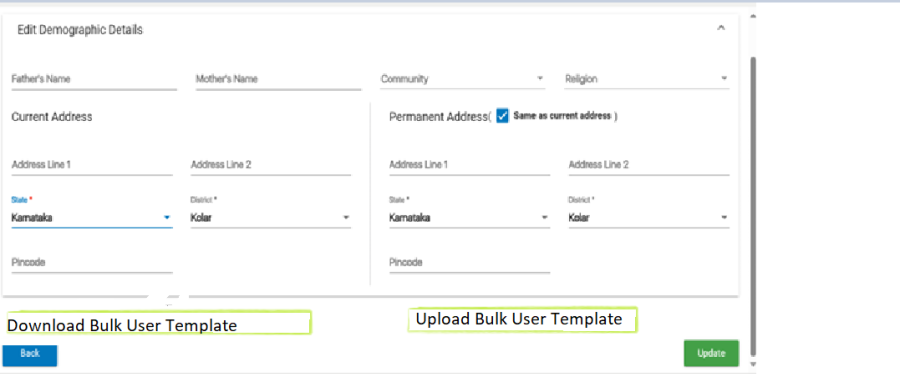...
Date | Version Number | Author | Reviewed by | Approved by | Document change reference |
12/31/2024 | 1.0 | Shreshtha | Madhava Ramu | Initial draft for AMRIT Admin web portal enhancements:
| |
12/31/2024 | 1.0 | Shreshtha | Madhava Ramu | Initial draft for FLW App enhancements on following features:
| |
03/02/2025 | 1.1 |
|
| Shreshtha |
|
...
Madhava Ramu | Initial draft for FLW App enhancements on following features:
|
| Table of Contents |
|---|
Definitions, Acronyms, and Abbreviations
S. No | Term / Acronym / Abbreviation | Full form/ Definition |
1 | FLW | Frontline Health |
...
S. No | Term / Acronym / Abbreviation | Full form/ Definition |
1 | FLW | Frontline Health Workers; i.e. ASHA, ANM and AWW |
2 | ASHA | Accredited Social Health Activist |
...
Admin Module: Bulk User accounts registration and validation notes
- Bulk User Creation Process:
Download Template: Admin must download a predefined Excel sheet template containing all necessary metadata fields including optional and mandatory fields marked with star (
).
- Fill Template: Admin should fill the excel sheet template with the necessary Users' details including optional and mandatory fields. Mandatory fields must be completed with valid data.
- Upload Template: The filled excel sheet template is imported using upload function.
- Validation: System should validate each record as follows:
- Create User accounts for valid data.
- Reject creating accounts for invalid data
- Provide a log report with reason for each record, like invalid/missing data.
- Feedback:
- Show success message with count (e.g., "15 out of 20 users created successfully").
- Provide an error log file for failed records with reasons for failure
Mockup:
Refer to this Jira ticket:
| Jira | ||||||
|---|---|---|---|---|---|---|
|
In addition to the current feature of creating single User account at a time, introducing this feature of creating multiple User accounts by uploading a excel sheet with the user details like mentioned in this below table.
...
S No | Name of Data Field | Field Type | Value/ Options | Validation/ Logic/ Condition | ||
| Download Bulk User Template | Button |
| |||
| Title | Dropdown | Major, |
| Existing Master Values |
|
| First Name | Text | 3.First Name | Text | Any |
|
| Middle Name | Text | Any |
| ||
5. | Last Name | Text | Any |
| ||
6. | Gender | Dropdown | Female, |
| ||
7. | Contact No. | Numeric |
| |||
| Designation | Dropdown |
|
| ||
9. | Emergency Contact No. | Numeric |
| |||
10. | Date of Birth | Date | Date Format |
| ||
| Age | Numeric | Any |
| ||
| Text |
| ||||
| Marital Status | Dropdown | Divorced, Married, Not Applicable, Separated, Unmarried, Widow, Widower | |||
| Aadhar No. | Numeric | 12-digit number |
| ||
| PAN Card No. | Alphanumeric | Any valid PAN format |
| ||
| Qualification | Dropdown | Graduate, Post Graduate & Above, Secondary, Senior Secondary, Under Graduate | |||
17. | Father's Name | Text | Any |
| ||
| Mother's Name | Text | Any |
| ||
| Community | Dropdown | General, SC, ST, BC, OBC, OC, Not given |
| ||
| Religion | Dropdown | Hindu, Muslim, Christian, Sikh, Buddhism, Jainism, Other, Parsi, Not Disclosed |
| ||
| Current Address | Text | Any |
| ||
| Permanent Address | Text | Any |
| ||
| Date of Joining | Date | DD/MM/YYYY |
| ||
| Upload Template | Button | Upload completed template |
|
...
Anchor _Toc187790149 _Toc187790149
3.2 Sakhi App overview of Comprehensive Modules
| _Toc187790149 | |
| _Toc187790149 |
Anchor _Toc187790150 _Toc187790150
3.3 Process flow diagram of Sakhi App
| _Toc187790150 | |
| _Toc187790150 |
...
For receiving the OTP on the Beneficiary's mobile number, verifying OTP, etc an . An API and SMS gateway integration is required, for these details refer to this Jira ticket:
| Jira | ||||||
|---|---|---|---|---|---|---|
|
Name of Data Field | Field Type | Value/ Options | Validation/ Logic/ Condition |
Mobile Number (for taking consent using OTP) | TextboxText Box |
| |
Whose Mobile Number | Dropdown Values |
|
|
Send OTP | Button |
| |
Resend OTP | Button |
| |
OTP Verification | Textbox | A) Online Mode
| |
| Anchor | ||||
|---|---|---|---|---|
|
1.Incentives for ASHAs: Quarterly Visits under HBYC in Aspirational Districts
- This initiative is part of the Health and Wellness initiative under the Home-Based Young Childcare (HBYC) program.
ASHA will get an incentive of ₹250 per child if the following conditions are met (see BRD section 3.5.11- Font in Orange)
- The district selected must be an aspirational district.
- The ASHA worker must have submitted the HBYC forms for the 3, 6, 9, 12, and 15-month milestones.
...
To find ABHA Number of beneficiary by search using Mobile Number or Aadhaar Number.
Search may result multiple ABHA Numbers linked to the Mobile Number
Select the Name and proceed to get other details
Proceed to save the ABHA Number of selected beneficiary.
There should be one Radio Button with below options:
1. Search ABHA
2. Create ABHA
Steps to Find ABHA number using Mobile number
- API: 'v3/profile/account/abha/search'
- This above New V3 API would provide the list of associated ABHA IDs mapped with a particular mobile number.
- API Input: enterer Mobile number in API body which will return list of mapped ABHA numbers.
- API Output: Masked ABHA numbers with personal info i.e. Name and Gender.
- You need to select the ABHA ID by providing the respective index from the list of ABHAs.
- Then there is option to fetch the profile details based on the OTP sent to registered mobile number of the ABHA holder.
- You will get user token once the OTP is verified successfully, and the token can be used to performed further operations. [FLW-153] Find ABHA Number using Mobile Number and Aadhaar Number - Jira
...
This below table is only for the reference of metadata used for creating API, since this screen/ form is currently available in the Application.
Refer to these Jira tickets:
| Jira | ||||||
|---|---|---|---|---|---|---|
|
| Jira | ||||||
|---|---|---|---|---|---|---|
|
...
Name of Data Field
...
Field Type
...
Field Type
...
Validation/ Logic/ Condition
...
Name of the PW
...
Auto-populate
...
Age
...
Auto-populate
...
Contact No. 1
Contact No. 2
...
Text Box
...
- Contact No. 1: This number should Auto-fill
- Contact No. 2: This should be free text and
- Non-Mandatory;
- Accept numeric (integer) value only
- Accept 10 digits only
- Should not start form zero
- Should start with digit 6, 7, 8 or 9
Should Not accept all same digits
ASHAs are entitled for performance based incentives fixed by the NRHM State HQ for prefixed activities only. The performance based incentives required to be given on monthly basis to ASHA.
Incentive Claim Form should be calculated on monthly basis, that is claim Form should be generated for every month
At any point of time should be able to generate claim Form for selected month
Should the maintain the status of claimed activity and un claimed activity for every beneficiaries
Since some of the activities start and end up after 3 months, 6 months, 9 months and 2 Years, 5 years, so we need to track this activities when it is ended, based on the end date of activity that activity amount can be claimed in that month.
Automate the ASHA incentives claim form
In the FLW App, the primary objective is to generate incentives claim form for the activities completed by the ASHA in that particular month. This will help ASHA to reduce her manual work of filling her incentives claim form.
For calculating the incentives of several activities refer to this document BRD for FLW Mobile App, under section of system validation table under the 'validation section' mentioned as "Incentives Logic".
This entire incentives logic should be calculated in the backend business model and on hitting the "Create Incentives" button generate the incentives claim form in the PDF format.
Some of the sample activities related to incentives are below:
1.Incentives for ASHAs: Quarterly Visits under HBYC in Aspirational Districts
- This initiative is part of the Health and Wellness initiative under the Home-Based Young Childcare (HBYC) program.
ASHA will get an incentive of ₹250 per child if the following conditions are met (see BRD section 3.5.11- Font in Orange)
- The district selected must be an aspirational district.
- The ASHA worker must have submitted the HBYC forms for the 3, 6, 9, 12, and 15-month milestones.
2.Incentive to ASHA for follow up of SNCU discharge babies and for follow up of LBW babies
Add ASHA Incentive of ₹200 per case for following up on SNCU discharge babies. (see BRD section 3.5.10- Font in Orange)
New Fields to Capture Discharge Details
- Field: “Baby Discharged from SNCU” → Options: Yes/No
- If Yes is selected, add:
- Field: “Date of Discharge” (Mandatory)
3.Incentive for National Deworming Day for mobilising out of school children
Add ASHA Incentive for National Deworming Day for mobilizing out of school children Rs.100 per ASHA Per round 3.1.1.1.6 FMR Code(see below, under Disease Control Module :Sub Module: Deworming- Font in Orange)
Link to ASHA Incentives Claim Form : ASHA Incentives.xlsx
| Anchor | ||||
|---|---|---|---|---|
|
To find ABHA Number of beneficiary by search using Mobile Number
Search may result multiple ABHA Numbers linked to the Mobile Number
Select the Name and proceed to get other details
Proceed to save the ABHA Number of selected beneficiary.
There should be one Radio Button with below options:
1. Search ABHA
2. Create ABHA
Steps to Find ABHA number using Mobile number
- API: 'v3/profile/account/abha/search'
- This above New V3 API would provide the list of associated ABHA IDs mapped with a particular mobile number.
- API Input: enterer Mobile number in API body which will return list of mapped ABHA numbers.
- API Output: Masked ABHA numbers with personal info i.e. Name and Gender.
- You need to select the ABHA ID by providing the respective index from the list of ABHAs.
- Then there is option to fetch the profile details based on the OTP sent to registered mobile number of the ABHA holder.
- You will get user token once the OTP is verified successfully, and the token can be used to performed further operations.
Refer to this Jira ticker:
| Jira | ||||||
|---|---|---|---|---|---|---|
|
| Anchor | ||||
|---|---|---|---|---|
|
This below table is only for the reference of metadata used for creating API, since this screen/ form is currently available in the Application.
Refer to these Jira tickets:
| Jira | ||||||
|---|---|---|---|---|---|---|
|
| Jira | ||||||
|---|---|---|---|---|---|---|
|
Name of Data Field | Field Type | Field Type | Validation/ Logic/ Condition |
Name of the PW | Text Box | Auto-populate | |
Age | Text Box | Auto-populate | |
Contact No. 1 Contact No. 2 | Text Box |
| |
SC/HWC/TG Hosp | Text Box |
| |
Block | Text Box |
| |
Husband’s Name | Auto-Populate | ||
Nearest SC/HWC | Text Box |
| |
Nearest 24*7 PHC | Text Box |
| |
Nearest FRU | Text Box |
| |
Nearest USG centre | Text Box |
| |
Blood Group | Spinner | Choose:
| Auto Fill if available OR Select form Spinner |
Blood donors identified | Text Box |
|
|
Birth Companion | Text Box |
|
|
Person who will take care of Children, if any when the PW is admitted for delivery | Text Box |
|
|
Name and Contact number of VHSND/Community member for support during emergency | Text Box |
|
|
Mode of transportation in case of labor Pain | Text Box |
|
|
| Anchor | ||||
|---|---|---|---|---|
|
Purpose
...
SC/HWC/TG Hosp
...
Text Box
...
- Accept alpha-numeric values
- Character limit 100
All letter should be in caps
...
Block
...
Text Box
...
- Accept alpha-numeric values
- Character limit 100
All letter should be in caps
...
Husband’s Name
...
Auto-Populate
...
Nearest SC/HWC
...
Text Box
...
- Accept alpha-numeric values
- Character limit 100
All letter should be in caps
...
Nearest 24*7 PHC
...
Text Box
...
- Accept alpha-numeric values
- Character limit 100
All letter should be in caps
...
Nearest FRU
...
Text Box
...
- Accept alpha-numeric values
- Character limit 100
All letter should be in caps
...
Nearest USG centre
...
Text Box
...
- Accept alpha-numeric values
- Character limit 100
All letters should be in caps
...
Blood Group
...
Spinner
...
Choose:
- A +ve
- B +ve
- AB +ve
- O +ve
- A -ve
- B -ve
- AB -ve
- O -ve
...
Auto Fill if available
OR
Select form Spinner
...
Blood donors identified
...
Text Box
...
...
- Accept alphabets only
- Character limit 50
All letter should be in caps
...
Birth Companion
...
Text Box
...
...
- Accept alphabets only
- Character limit 50
All letter should be in caps
...
Person who will take
care of Children,
if any when the PW
is admitted for delivery
...
Text Box
...
...
- Accept alphabets only
- Character limit 50
All letter should be in caps
...
Name and Contact number
of VHSND/Community
member for support
during emergency
...
Text Box
...
...
- Accept alphabets only
- Character limit 100
All letter should be in caps
...
Mode of transportation in
case of labor Pain
...
Text Box
...
...
- Accept Alpha-numeric values
- Character limit 100
All letter should be in caps
...
Submit
...
Button
...
...
Once submitted, change the Color of
button “Micro Birth Plan” to
Orange on the Card
...
Purpose:
To create a comprehensive ASHA Worker Profile management system, enabling the collection and management of personal and family data. This will ensure that all necessary information related to the ASHA workers, their family members, and village details is accurately recorded and synced with the server.
Hamburger Menu Update
- A new Button called ASHA Profile will be added in the hamburger menu.
- When the user clicks on the ASHA Profile menu item, they will be redirected to the ASHA Profile Screen.
ASHA Profile
The ASHA Profile Screen will display the following details about the ASHA worker:
- Name of the ASHA worker
- Village the ASHA worker belongs to
- Employee ID (assigned to the ASHA worker)
- Contact Information (mobile number, alternate mobile number)
- Family Details (e.g., husband's name, number of children, spouse information)
- Bank Details (e.g. Bank account, IFSC)
- Name & Contact Information (e.g. CHO, ANM, AWW)
Edit Profile Option:
A Edit Profile will be available on the profile screen. Clicking this will redirect the user to the Edit Profile Screen.
Edit ASHA Profile
...
The Edit ASHA Profile Screen will allow the ASHA worker to modify their details. The fields available for editing will include:
- Name
- Village
- Employee ID
- Husband's Name
- Number of Children
- Spouse Information
- Bank Details
- Name & Contact Information
Save Changes:
A Save button will be available to save any changes made to the profile. Once the save action is triggered, the updated information should be stored and displayed on the View Profile screen.- Allow uploading add, edit and displaying view of the ASHA worker’s ASHA’s photo in the placeholder. FLW-175 - ASHA Worker Profile Management System
Mockup
Refer to this Jira ticket: Jira server Jira serverId ec79ddd2-df88-3090-9639-c1c836245878 key FLW-175
Mockup
This below table is for the reference of data fields used in this screen/ form and metadata used for creating API.
Name of Data Field | Field Type | Field Type | Validation/ Logic/ Condition |
ASHA Name | Text Box | Auto-Populate | |
Village | Text Box | Free | |
Login Username | Text Box | Auto-Populate | |
User IDASHA Emp ID | Text BoxAuto-Populate |
| |
DOB | Text Box | Auto-Populate | |
Age | Text Box | Auto-calculated from Date of Birth. | |
Mobile Number | Text Box | Auto-Populate | |
Alternate Mobile Number | Text Box |
| |
Father/Spouse Name | Radio Button | Choose between Father or Spouse (Radio buttons for selecting either). | |
Date of joining | Text Box | Auto-Populate | |
Bank Account | Text Box | Accepts Accepts only numeric values (integer). Length should be between 9-18 digits depending on bank. No special characters allowed. | |
IFSC | Text Box | Non-mandatory Alphanumeric characters (typically 11 characters); Format: 4 letters followed by 7 digits (e.g., | |
Population Covered under ASHA | Text BoxMandatory | Accepts only numeric values. Should be a positive integer. Max Character Limit is 4 digit | |
ASHA Supervisor CHO Name | Text Box | Mandatory Accepts alphabetic characters and spaces only. | |
ASHA Supervisor Contact No.Mobile no. of CHO | Text Box | Accept numeric (integer) value only; Accepts 10 digits only; Should start with 6, 7, 8, or 9; Cannot start with 0; Should not accept all same digits . | |
CHO Name | Text Box | Accepts alphabetic characters and spaces only. | |
Mobile No. of CHO | Text Box | Accept numeric (integer) value only; Accepts 10 digits only; Should start with 6, 7, 8, or 9; Cannot start with 0; Should not accept all same digits. | |
Name of AWW | Text Box | Mandatory Accepts alphabetic characters and spaces only. | |
Mobile noNo. AWW | Text Box | Accept numeric (integer) value only; Accepts 10 digits only; Should start with 6, 7, 8, or 9; Cannot start with 0; Should not accept all same digits | |
Name of ANM1 | Text BoxMandatory | Accepts alphabetic characters and spaces only. | |
Mobile number of ANM1 | Text Box | Accept numeric (integer) value only; Accepts 10 digits only; Should start with 6, 7, 8, or 9; Cannot start with 0; Should not accept all same digits. | |
Name of ANM2 | Text BoxMandatory | Accepts alphabetic characters and spaces only. | |
Mobile number of ANM2 | Text Box | Accept numeric (integer) value only; Accepts 10 digits only; Should start with 6, 7, 8, or 9; Cannot start with 0; Should not accept all same digits. | |
ABHA number | Text Box | Accept a 14-digit alphanumeric value only. | |
ASHA Household Registration | Text Box | Alphanumeric characters. Should follow a specific format if defined for the household registration number. | |
ASHA Family Member | Text Box | Accepts alphabetic characters, numeric, and spaces. Should list the names and relationships of family members | |
Save | Button | Save any changes made to the profile |
Note:
| Anchor | ||||
|---|---|---|---|---|
|
...
- Displaying ABHA Generated Count and RCH ID Count as icons on the dashboard, with line listings for detailed insights.
- Adding filters in the All Beneficiaries and Pregnant Women (PW) sections to sort beneficiaries with ABHA and RCH IDs.
- Providing the ability to export ABHA beneficiary lists to Excel for easy sharing and analysis.
Refer to this Jira ticket: Jira server Jira serverId ec79ddd2-df88-3090-9639-c1c836245878 key FLW-176
...
Name of Data Field | Field Type | Field Type | Validation/ Logic/ Condition |
ABHA Generation Icon | Label |
|
|
RCH ID Icon | Label |
|
|
Pregnant Women Line Listing | Filter |
|
|
Beneficiary Line Listing Filter | Filter |
|
|
Export ABHA | Button |
|
|
...
Dashboard Changes
- Add an indicator labeled "No Visit in Last 3 Months" under relevant sections (ANC, PNC, EC).
- Clicking the indicator will navigate to a line listing of flagged beneficiaries.
Filter Implementation
- Use last visit date and compare it with the current date.
- Include records only from the current year to avoid old entries.
Logic for Flagging
- If the gap between the last visit date and the current date is greater than three months, flag the beneficiary.
- Ensure the system considers only valid and current records to avoid redundant flags.[
Refer to this Jira ticket:
| Jira | ||||||
|---|---|---|---|---|---|---|
|
...
Name of Data Field | Field Type | Field Type | Validation/ Logic/ Condition |
Flag (for No Visit in Last 3 Months) | Flag (Boolean) |
|
|
No Visit (3Months) | Icon |
|
|
| Anchor | ||||
|---|---|---|---|---|
|
Purpose
To introduce a system that records the Last Menstrual Period (LMP) date during the registration of eligible couples and ensures proper tracking of women who have missed their periods. This system will help in early identification and intervention for possible pregnancies.
...
LMP Date Field:
A new date field will be added to the Eligible Couple Registration and Eligible Tracking screens to record the LMP date at the time of registration. This will allow better monitoring of the menstrual cycle for eligible couples.Dashboard Indicator:
- A count of women who have missed their periods will be displayed on the Dashboard.
- A separate line listing will provide detailed information about these women for further action.
- Missed periods will be determined based on the LMP date and the system's predefined cycle tracking logic.
Refer to this Jira ticket:
| Jira | ||||||
|---|---|---|---|---|---|---|
|
...
Name of Data Field | Field Type | Value/ Options | Validation/ Logic/ Condition |
LMP Date | Calendar Picker |
| Eligible Couple Registration and Eligible Tracking Section, |
Missed Period Flag | Flag |
| Triggered if the difference between the current date and the LMP date exceeds 35 days. |
Missed Period (Dashboard Indicator) | Icon |
| Included it under "Dashboard" Section Displays the count of women with missed periods based on the Missed Period Flag from both "Eligible Couple Registration" and "Eligible Couple Tracking" Section Provides a list of flagged women with their Names, LMP dates. |
...
- Malaria
- Kala Azar
- AES/JE (Acute Encephalitis Syndrome/ Japanese Encephalitis)
- Filaria
- Leprosy
- Deworming
Refer to this Jira ticket:
| Jira | ||||||
|---|---|---|---|---|---|---|
|
3.12.1 Malaria Module
This sub-module enables the identification and management of malaria cases at the village community level. It includes household search, auto-populated individual details, malaria case management with symptoms tracking, referral and treatment workflow, and lab test confirmation
...
Name of Data Field | Field Type | Value/ Options | Validation/ Logic/ Condition | |
House Hold No. | Numeric |
| Search by household number. | |
Head of Family Member Name | Text Box |
|
| |
Mobile No. | Numeric |
|
| |
Name | Text Box |
| Auto-populated from "Enumeration FM" First Name, Middle Name, Last Name. | |
Father's Name / Husband Name | Text Box |
| If Gender = Female and Marital Status = Married, auto-populate from Spouse Name. If Gender = Male, auto-populate from Father’s Name. | |
Age | Text Box |
| Auto-populated from "Enumeration FM" | |
Gender | Text Box |
| Auto-populated from "Enumeration FM" | |
Mobile No. | Text Box |
| Auto-populated from "Enumeration FM" | |
ABHA ID | Text Box |
| Auto-populated from "Enumeration FM" | |
Case Date | Text Box |
| Auto-populated as Today's Date (Non-editable). | |
Case Status | Drop Down | Option: 1.Suspected, 2. Confirmed, 3. Not Confirmed, 4. Treatment Given. | First Entry: Only "Suspected" can be selected. Push the value of variable Malaria to ASHWIN - Dawa Papatra | |
Symptoms | Symptoms | Text Box |
| Fever more than two weeks, Flu-like illness, Shaking chills, Headache, Muscle aches, Tiredness, Nausea, Vomiting, Diarrhea |
Malaria Case Count (Variable) | Text Box |
| For Lab Test: | |
Referred To | Drop Down |
| Options: Primary Health Centre, Community Health Centre, District Hospital, Medical College and Hospital, Referral Hospital, Other Private Hospital, Other, None. | |
Other | Text Box |
| Required only if "Referred To" = "Other". | |
Malaria Case Status Date | Calendar Picker |
| Auto-populated when status is updated. | |
Remarks | Text Box |
| Optional field for additional notes. |
...
Name of Data Field | Field Type | Value/ Options | Validation/ Logic/ Condition |
House Hold No. | Numeric |
| Search by household number. |
Head of Family Member Name | Text Box |
|
|
Mobile No. | Numeric |
|
|
| Data Field | Text Box | ||
| Name | Text Box | Auto-populated from "Enumeration FM" (First, Middle, Last Name) | |
| Father's/Husband's Name | Text Box | "If Gender = Female and Marital Status = Married, auto-populate from 'Spouse Name'. If Gender = Male, auto-populate from 'Father Name'" | |
| Age | Numeric | Auto-populated from "Enumeration FM" | |
| Gender | Text Box | Auto-populated from "Enumeration FM" | |
| Type of House | Text Box | Auto-populated from "Enumeration HH" | |
| Caste | Text Box | Auto-populated from "Enumeration HH" | |
| Mobile No. | Numeric | Auto-populated from "Enumeration FM" | |
| ABHA ID | Numeric | Auto-populated from "Enumeration FM" | |
| Date | Numeric | Display Today's Date and should be non-editable | |
| Kala Azar Case Status | Radio Button | Suspected, Confirmed, Not Confirmed, Treatment Started First time user will select "Suspected" option only and from second time the user will select either "Confirmed" or "Not Confirmed". The system will display the "Treatment Started" only if the previous status was "Confirmed".Push the value of variable Kala Azar Case to ASHWIN - Dawa Papatra Define variable Kala Azar Case with default value = 0 and for every unique confirmed case in the current month Kala Azar Case = Kala Azar Case +1 | |
| Referred To | Drop Down | Primary Health Centre, Community Health Centre, District Hospital, Other Private Hospital, Medical College and Hospital, Referral Hospital, Other, None Single Select Radio Button | |
| Other | Text Box | If "Referred To" = "Other" | |
| Kala Azar Case Status Date | Calendar |
| |
| Follow Up Point | Radio Button | If "Kala Azar Case" = "Treatment Started" If "Status" not equal to "Dead" in previous "Follow Up point" 1, 2, 3, 4, 5, 6 Disabled the option (1,2,3,4,5,6) once selected | |
| Follow Up Date | Calendar | If "Kala Azar Case" = "Treatment Started" If "Status" not equal to "Dead" in previous "Follow Up point" | |
| Status | Radio Button | If "Status" not equal to "Dead" in previous "Follow Up point" Recovering, Cured, Dead, Recurrance Recurrence of Symptoms, Other | |
| Other | Text Box | If "Status" = "Other" | |
| Remarks | Text Box | If "Kala Azar Case" = "Treatment Started" If "Status" not equal to "Dead" in previous "Follow Up point" |
...
Name of Data Field | Field Type | Value/ Options | Validation/ Logic/ Condition | |
House Hold No. | Numeric |
| Search by household number. | |
Head of Family Member Name | Text Box |
|
| |
Mobile No. | Numeric |
|
| |
| Is there a "सुअर बाराह" near the house ? | Radio Button | Value/Options | Yes, No Single Select Radio Button | |
| Name | Text Box- | Auto-populated from "Enumeration FM" (First, Middle, Last Name) | ||
| Father's/Husband's Name | Text Box- | "If Gender = Female and Marital Status = Married, auto-populate from 'Spouse Name'. If Gender = Male, auto-populate from 'Father Name'" | ||
| Age | Numeric | - | Auto-populated from "Enumeration FM" | |
| Gender | Text Box- | Auto-populated from "Enumeration FM" | ||
| Type of House | Text Box- | Auto-populated from "Enumeration HH" | ||
| Caste | Text Box | - | Auto-populated from "Enumeration HH" | |
| Mobile No. | Numeric- | Auto-populated from "Enumeration FM" | ||
| ABHA ID | Numeric | - | Auto-populated from "Enumeration FM" | |
| Date | Numeric | Display Today's Date and should be non-editable | ||
| AES / JE Case Status | Radio Button | Suspected, Confirmed, Not Confirmed, Treatment Started First time user will select "Suspected" option only and from second time the user will select either "Confirmed" or "Not Confirmed". The system will display the "Treatment Started" only if the previous status was "Confirmed".Push the value of variable AES / JE to ASHWIN - Dawa Papatra Define variable Kala Azar Case with default value = 0 and for every unique confirmed case in the current month Kala Azar Case = Kala Azar Case +1 | ||
| Referred To | Drop Down | Primary Health Centre, Community Health Centre, District Hospital, Other Private Hospital, Medical College and HosptalHospital, Referral Hospital, Other, None Single Select Radio Button | ||
| Other | Text Box | If "Referred To" = "Other" | ||
| AES / JE Case Status Date | Calendar | Mandatory | ||
| Follow Up Point | Radio Button | If "Kala Azar Case" = "Treatment Started" If "Status" not equal to "Dead" in previous "Follow Up point" 1, 2, 3, 4, 5, 6 Disabled the option (1,2,3,4,5,6) once selected | ||
| Follow Up Date | Calendar | If "Kala Azar Case" = "Treatment Started" If "Status" not equal to "Dead" in previous "Follow Up point" | ||
| Status | Radio Button | If "Status" not equal to "Dead" in previous "Follow Up point" Recovering, Cured, Dead, Recurrence of Symptoms, Other | ||
| Other | Text Box | If "Status" = "Other" | ||
...
Name of Data Field | Field Type | Value/ Options | Validation/ Logic/ Condition |
House Hold House Hold No | Numeric |
| The user will search using the given parameters in "Search Household" |
Head of Family Member Name | Free Text |
| |
Mobile No. | Mobile No |
| |
House Hold No | Numeric |
| Autopopulte from sheet "Enumeration HH" and cell "House Number " On select search the system will display the field given under "House Hold Detail" with list of family member with Leprosy Status option next to the name of each family member and allow user to select applicable option. |
Head of Family Member Name | Text Box |
| Autopopulte from sheet "Enumeration HH" and cell "First Name","Middle Name", "Last Name". |
Mobile No. | Numeric |
| Autopopulte from sheet "Enumeration HH" and cell "Mobile Number" |
Total no. of members in the house | Text Box |
| Autopopulte from sheet "Enumeration HH" and cell "Total number of members in the house" |
Total No. of member screened | Text Box |
| Count and display the "Leprosy Status" = "Screened" for selected House Hold |
Total No. of confirmed cases | Text Box |
| Count and display the "Leprosy Status" = "Confirmed" for selected House Hold |
Patient Name | Text Box |
| Autopopulte from sheet "Enumeration FM" and cell "First Name","Middle Name", "Last Name". |
Father's Name / Husband Name | Text Box |
| If "Gender" = "Female" and "Martial Status" = "Married" then autopopulte from sheet "Enumeration FM" and cell "Spouse Name" |
Age | Text Box |
| Autopopulte from sheet "Enumeration FM" and cell "Age" |
Gender | Text Box |
| Autopopulte from sheet "Enumeration FM" and cell "Gender" |
Mobile No. | Text Box |
| Autopopulte from sheet "Enumeration FM" from the data field "Mobile Number" |
ABHA ID | Text Box |
| Autopopulte from sheet "Enumeration FM" and cell "ABHA No." |
Date of Home visit | Text Box |
| Display Today's Date and should be non-editable |
Leprosy status | Text Box |
| Screened, Denied, Not Screened, Suspected, Confirmed, Not Confirmed Default selected value should be "Not Screened" and Allow user to select "Suspected" or "Screened" or "Denied" only if the previous status is "Not Screened". Define variable "Leprosy" with default value = 0 and for every unique confirmed case in the current month Leprosy = Leprosy +1 (For Treatment) |
Referred To | Text Box |
| If "Leprosy Home visit status" = "Suspected" Primary Health Centre, Community Health Centre, District Hospital, Medical College and hospital, Referal Hospital, Other Private Hospital, Other |
Other | Text Box |
| If "Referred To" = "Other" |
Leprosy status Date | Calendar |
| Autopopulate current date, |
Type of Leprocy | Text Box |
| If "Leprosy Home visit status" = "Confirmed" PB, MB Prepare a To-Do list. If "Type of LeprocyLeprosy"="PB" then display the name of benefitiary beneficiary in the To-Do list for follow up by ASHA till 6 months and in case of MB till 12 months. |
Follow up date | Calendar | OP | Developer Instruction: Allow user to enter the "Follow Up" multiple times and only when the "Leprosy status" is "Confirmed" |
Status | Drop-Down (Multi-Select) | Options: Recovering, Cured, Dead, Recurrance Recurrence of Symptoms, Regularly taking medicine, Not regularly taking medicine, Treatment completed , Other | If "status" = "Not regularly taking medicine" display "Advice the patient to take medicine regularly for recovery" Push the value of variable PB and MB to ASHWIN - Dawa Papatra Define variable "PB" and "MB" with default value = 0 and for every cured case in the current month |
Remark | Text Box |
|
...
Implement File Upload Feature for MCP Card and Birth Certificate
This feature allows users to upload files in two key scenarios—MCP Card uploads during ANC visits and Birth Certificate uploads during child registration.
- MCP Card Uploads (ANC Module):
- Allows ASHA workers to upload the Mother and Child Protection (MCP) Card during any ANC visit.
- The system ensures that only the latest uploaded version is retained, replacing older versions.
- Users are provided with an upload button, and an indicator icon or text confirms successful uploads.
- Uploaded MCP cards can be viewed via a dedicated view button, and acceptable file types include JPG, PNG, and PDF.
- Positioning: The "Upload MCP Card" button must be positioned below the ANC Period field (refer to mockup for better understanding.)
- Birth Certificate Uploads (Child Registration Module):
- Enables uploading of the child's birth certificate during registration or in later edits.
- Both front and back sides of the certificate can be uploaded, and only the latest version is retained.
- The system includes an upload button and a view button for accessing the most recent certificate.
- Accepted file formats are JPG, PNG, and PDF, with a file size limit of 5 MB.
- Positioning: The "Upload Birth Certificate" button must be positioned below the Date of Birth field (refer to mockup for better understanding.)
- File Overwrite Logic:
- Both MCP Card and Birth Certificate uploads follow a single-file overwrite policy, ensuring only the most recent upload is displayed.
- This prevents clutter and avoids managing multiple files for the same document. [FLW-174] Implement File Upload Feature for MCP Card and Birth Certificate - Jira
3.13.1 Upload MCP Card
MOCKUP for MCP CARD UPLOAD
...
3.12.6 Deworming
This Sub-module supports deworming of children at the community level, ensuring the coverage of out-of-school children through ASHA-led mobilization. It tracks deworming status, location of administration (school/home visit), age group eligibility, ensuring proper monitoring of the deworming process.
Add ASHA Incentive for National Deworming Day for mobilizing out of school children Rs.100 per ASHA Per round 3.1.1.1.6 FMR Code
Name of Data Field | Field Type | Value/ Options | Validation/ Logic/ Condition |
Deworming Round Done? | Radio Button | Options:
| Mandatory field. If "Yes" is selected show next fields. If selected "Yes" then Add ASHA Incentive of Rs 100 Per round for National Deworming Day (FMR Code- 3.1.1.1.6) |
Date of Deworming | Calendar Picker |
| Mandatory if "Deworming Done?" = Yes |
Location of Deworming | Radio Button | Options:
| Mandatory if "Deworming Done?" = Yes. |
Age Group | Numeric |
| Mandatory |
| Anchor | ||||
|---|---|---|---|---|
|
Implement File Upload Feature for MCP Card and Birth Certificate
This feature allows users to upload files in two key scenarios—MCP Card uploads during ANC visits and Birth Certificate uploads during child registration.
- MCP Card Uploads (ANC Module):
- Allows ASHA workers to upload the Mother and Child Protection (MCP) Card during any ANC visit.
- The system ensures that only the latest uploaded version is retained, replacing older versions.
- Users are provided with an upload button, and an indicator icon or text confirms successful uploads.
- Uploaded MCP cards can be viewed via a dedicated view button, and acceptable file types include JPG, PNG, and PDF.
- Positioning: The "Upload MCP Card" button must be positioned below the ANC Period field (refer to mockup for better understanding.)
- Birth Certificate Uploads (Child Registration Module):
- Enables uploading of the child's birth certificate during registration or in later edits.
- Both front and back sides of the certificate can be uploaded, and only the latest version is retained.
- The system includes an upload button and a view button for accessing the most recent certificate.
- Accepted file formats are JPG, PNG, and PDF, with a file size limit of 5 MB.
- Positioning: The "Upload Birth Certificate" button must be positioned below the Date of Birth field (refer to mockup for better understanding.)
- File Overwrite Logic:
- Both MCP Card and Birth Certificate uploads follow a single-file overwrite policy, ensuring only the most recent upload is displayed.
- This prevents clutter and avoids managing multiple files for the same document.
Refer to this Jira ticket:
| Jira | ||||||
|---|---|---|---|---|---|---|
|
3.13.1 Upload MCP Card
MOCKUP for MCP CARD UPLOAD
MCP Card Related Fields (Under ANC Module)
Name of Data Field | Field Type | Field Type | Validation/ Logic/ Condition |
MCP card Upload | Button |
|
|
File Overwrite Logic | System |
|
|
View Uploads | Button |
|
|
Allowed File Types/File Size |
|
|
3.13.1 Upload Birth Certificate
Mockup for Birth Certificate upload (Under Child Registration Module)
Birth Certificate Related Fields (Under Child Registration Module)
Name of Data Field | Field Type | Field Type | Validation/ Logic/ Condition |
Birth Certificate Upload | Button |
| |
File Overwrite Logic | System |
| |
View Uploads | Button |
| |
Allowed File Types/File Size | System |
|
| Anchor | ||||
|---|---|---|---|---|
|
The Help Module assists ASHA workers by providing comprehensive guidance on application functionalities through a user-friendly interface.
Help Module
The Help Module should be accessible via the hamburger menu
3.14.1 Video Tutorials
- A sub section for accessing video tutorials should be available under Help Module.
- Videos must play offline to ensure accessibility without internet connectivity.
3.14.2 User Guide
- A sub section for accessing the user manual in the form of PDF format should be available under the Help Module.
- The PDF manual will be pre-uploaded and available for offline use.
- Refer to this Jira ticket:
Jira server Jira serverId ec79ddd2-df88-3090-9639-c1c836245878 key FLW-39
Name of Data Field | Field Type | Field Type | Validation/ Logic/ Condition |
User Guide | Image Button |
|
|
File Overwrite Logic | System |
|
|
View Uploads | Button |
|
| Allowed File Types/File Size |
|
|
3.13.1 Upload Birth Certificate
MOCKUP for Birth Certificate UPLOAD (Under Child Registration Module)
...
Name of Data Field
...
Field Type
...
Field Type
...
Validation/ Logic/ Condition
...
Birth Certificate Upload
...
Button
...
- User can upload Birth Certificate in Child registration.
- Enables file upload for the birth certificate during child registration.
- If not available during initial registration, can be added later during edit.
- Option to upload both sides (front and back) of the birth certificate.
...
File Overwrite Logic
...
System
Action
...
- When a new birth certificate is uploaded, the previous file is overwritten.
- Retains only the latest uploaded version..
...
View Uploads
...
Button
...
- Displays the latest uploaded MCP card.
...
Allowed File Types/File Size
...
System
Action
...
- Accept JPG, PNG, and PDF files.
- Maximum file size of 5 MB per upload.
...
The Help Module assists ASHA workers by providing comprehensive guidance on application functionalities through a user-friendly interface.
Help Module
- The Help Module must be accessible via the hamburger icon in the main menu.
3.14.1 Video Tutorials
- An icon for accessing video tutorials will be available in the Help Module.
- Videos must play offline to ensure accessibility without internet connectivity.
3.14.2 User Manual
...
| |||
Video Tutorial Icon | Image Button |
|
Mockup
3.15 ABHA Number creation using Biometrics
Purpose
Alternatively ABHA number can be created using the Fingerprint and Face authentication methods, these both methods are used to securely verify an individual’s identity for creating an ABHA number. These authentication methods helps and streamlines the ABHA number creation process by offering a simple, fast, and secure way to verify an individual's identity without OTP process.
3.15.1 Create ABHA using Fingerprint authentication method
To create ABHA using Fingerprint authentication method, optical fingerprint scanner device is required and device should be Aadhaar registered device (RD Device).
In this method, using fingerprint scanner device capture fingerprint of the beneficiary and processes for Aadhaar authentication.
This RD Service returns an encrypted PID block containing signed biometrics.
The PID can be then passed through the API mentioned below.
This API creates an ABHA account using fingerprint:
V3 URL: {{base_url}}/v3/enrollment/enrol/byAadhaar
Steps to Create ABHA number:
- First connect the fingerprint scanner device to mobile device
- On the beneficiary card, click on 'Create ABHA' and navigate to the below mockup screen
- In select mode dropdown, select "Fingerprint"
- Enter Aadhaar number with Aadhaar consent and capture fingerprint on the scanner device
- then processes for authentication as per the API provided
- then finally on successful authentication and after ABHA is created, print number on the beneficiary card
Mockup screen
3.15.2 Create ABHA using Face authentication method
To create ABHA using Face authentication method, a third-party app named as 'Aadhaar RD service' should be installed on the mobile device and Aadhaar RD service App with WADH key.
In this method, using Aadhaar RD service App capture face of the beneficiary and processes for Aadhaar authentication.
This RD Service returns an encrypted PID block containing signed biometrics.
The PID can be then passed through the API mentioned below.
This API creates an ABHA account using FaceAuth:
V3 URL: {{base_url}}/v3/enrollment/enrol/byAadhaar
Steps to Create ABHA number:
- First mobile device should be installed with 'Aadhaar RD service' App and configure FLW App and allow permission to call Aadhaar RD service App
- On the beneficiary card, click on 'Create ABHA' and navigate to the below mockup screen
- In select mode dropdown, select "FaceAuth"
- then redirected to the Aadhaar RD service App and capture face; If this application is not installed in device, then user should be redirected to google play store to download the RD service App
- Enter Aadhaar number with Aadhaar consent
- then processes for authentication as per the API provided
- then finally on successful authentication and after ABHA is created, print number on the beneficiary card
Mockup screen
...
Name of Data Field
...
Field Type
...
Field Type
...
Validation/ Logic/ Condition
...
User Guide
...
Button
...
- Displays a comprehensive user guide covering all key features and functionalities.
...
Video Tutorial Icon
...
Button
...
- Videos must play offline, ensuring accessibility without internet connectivity.
...