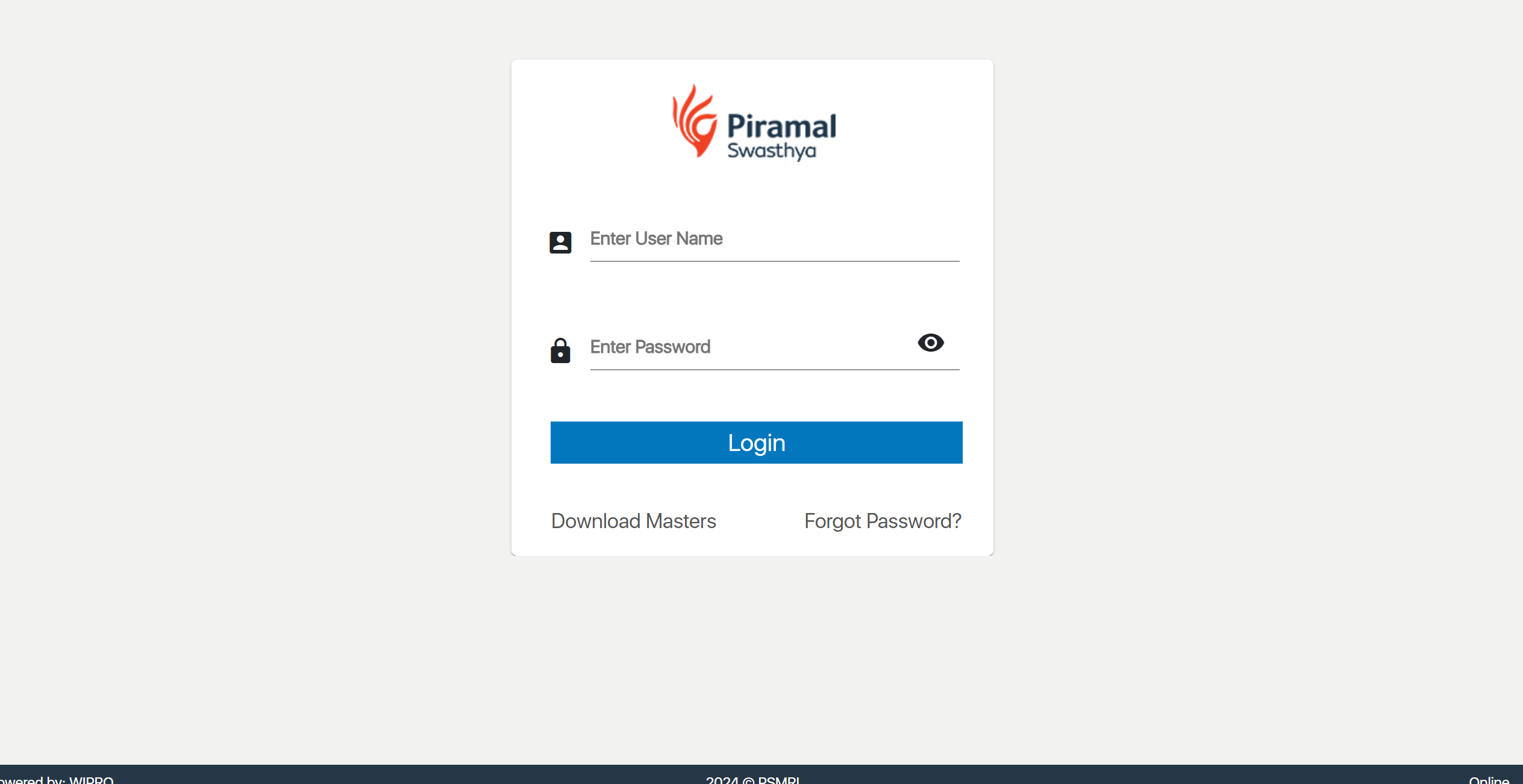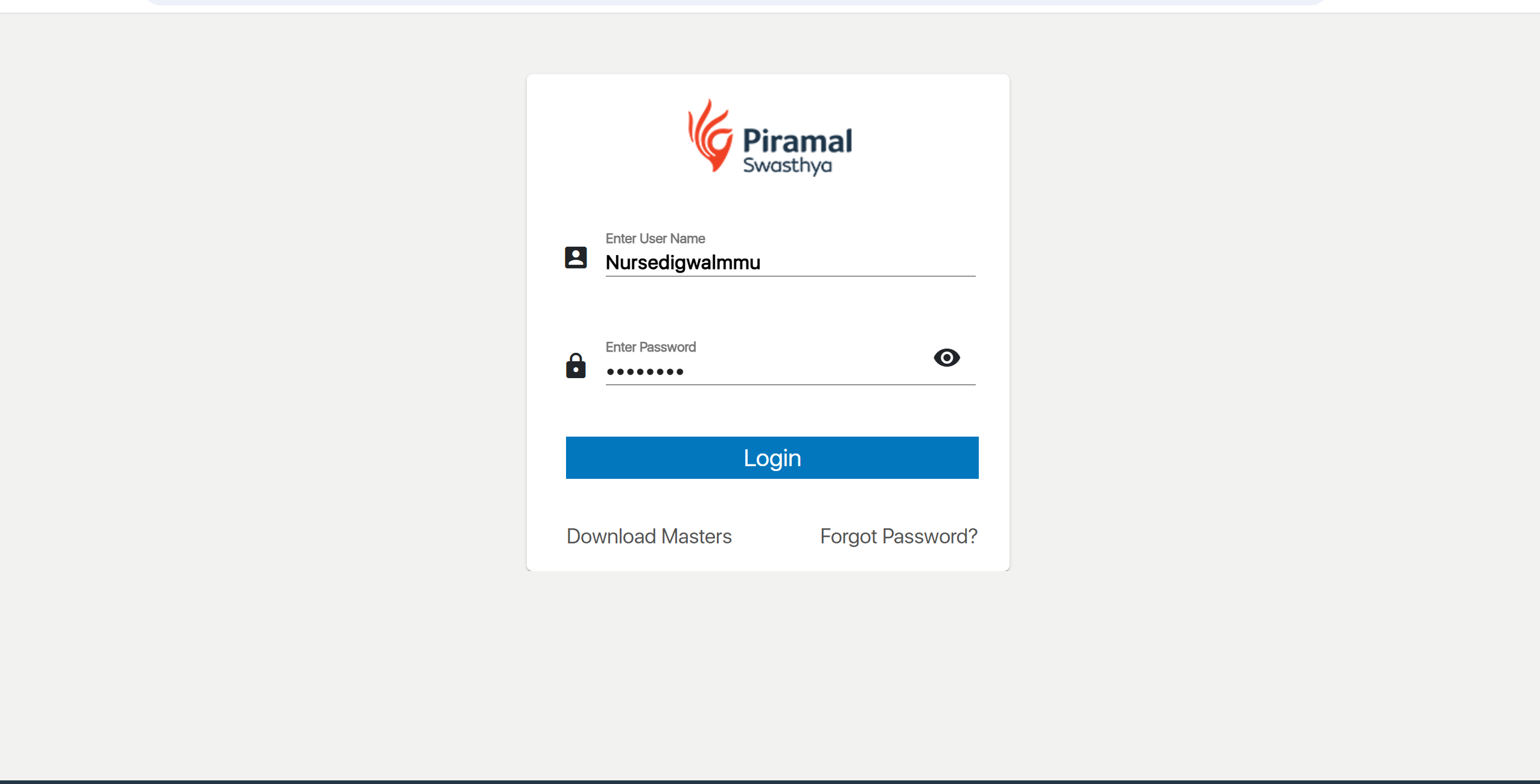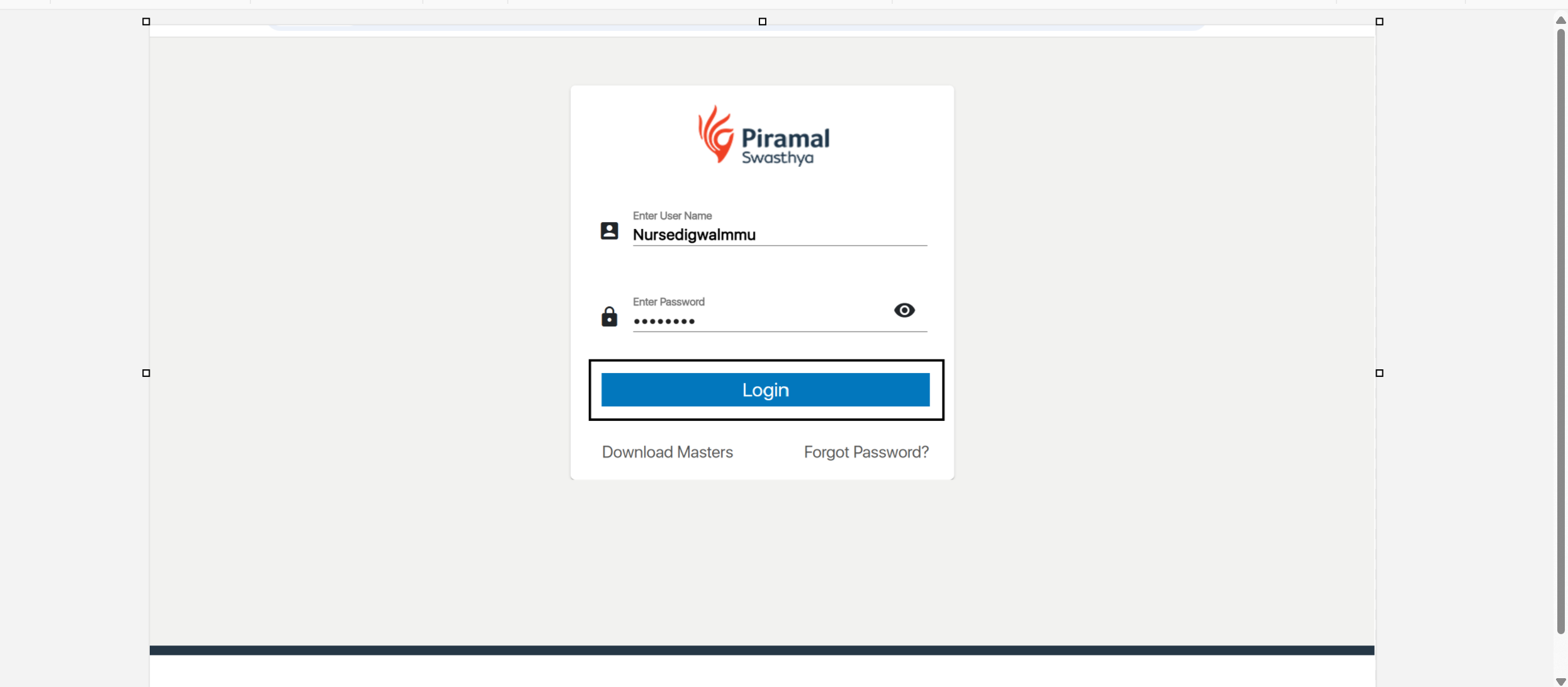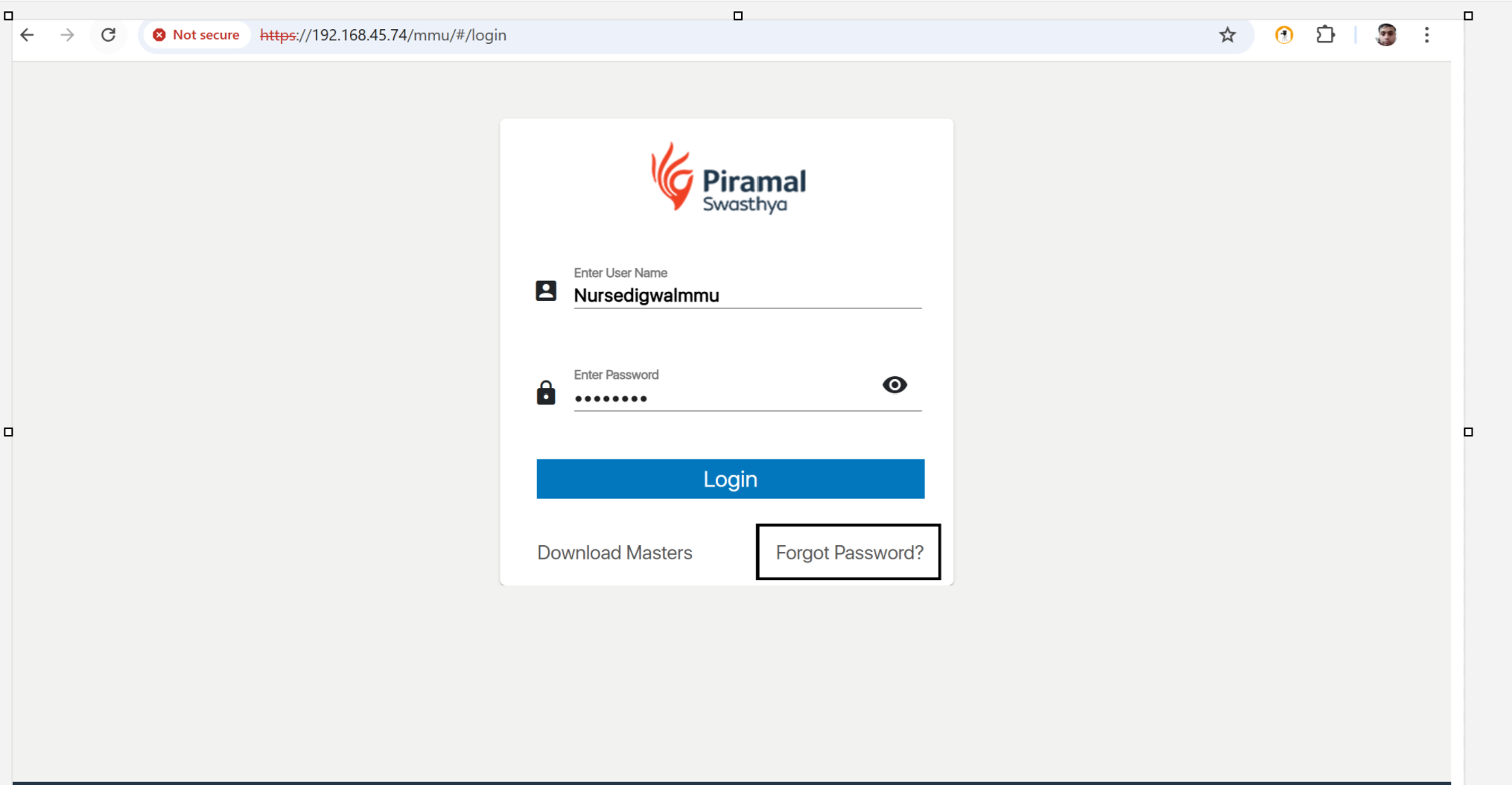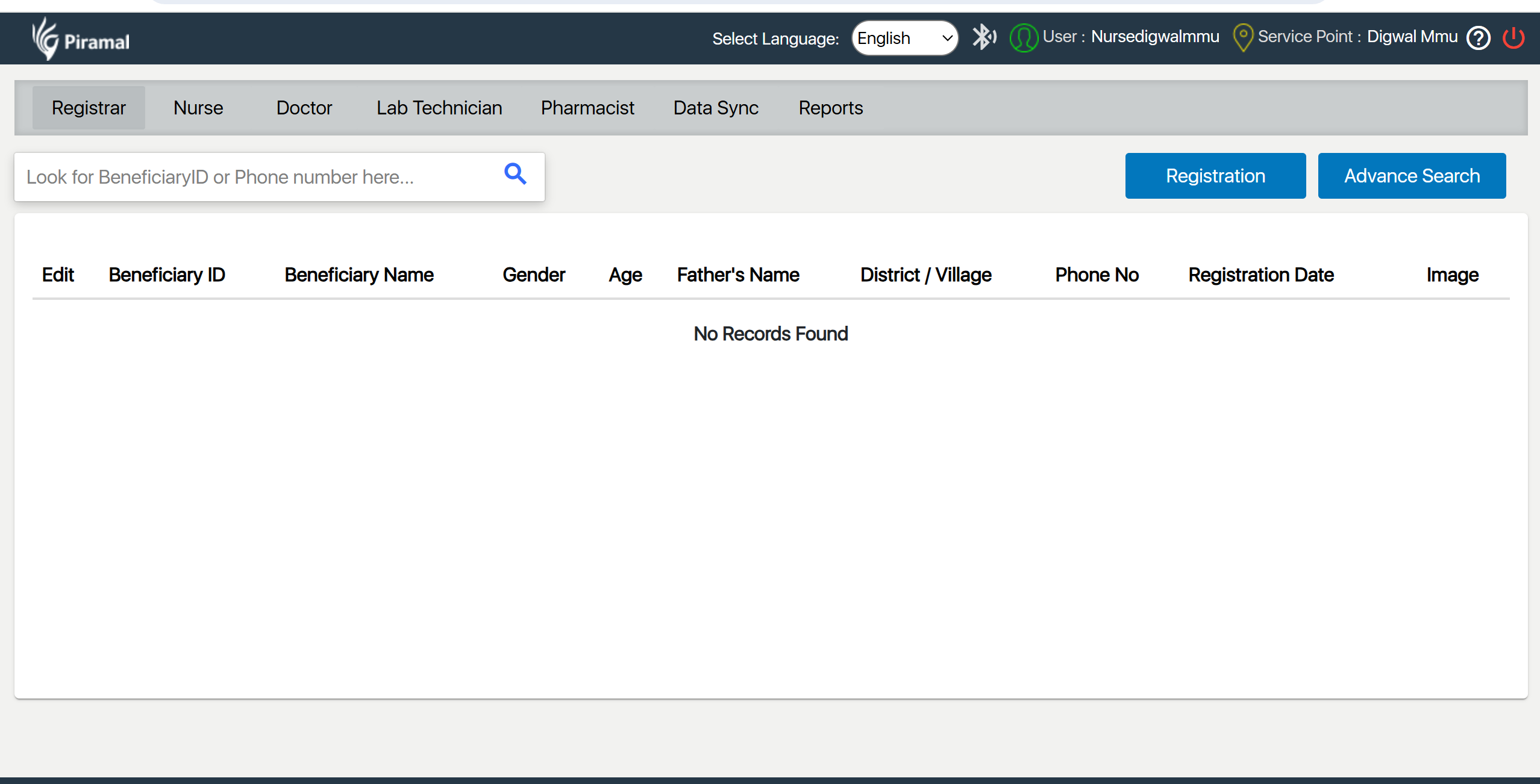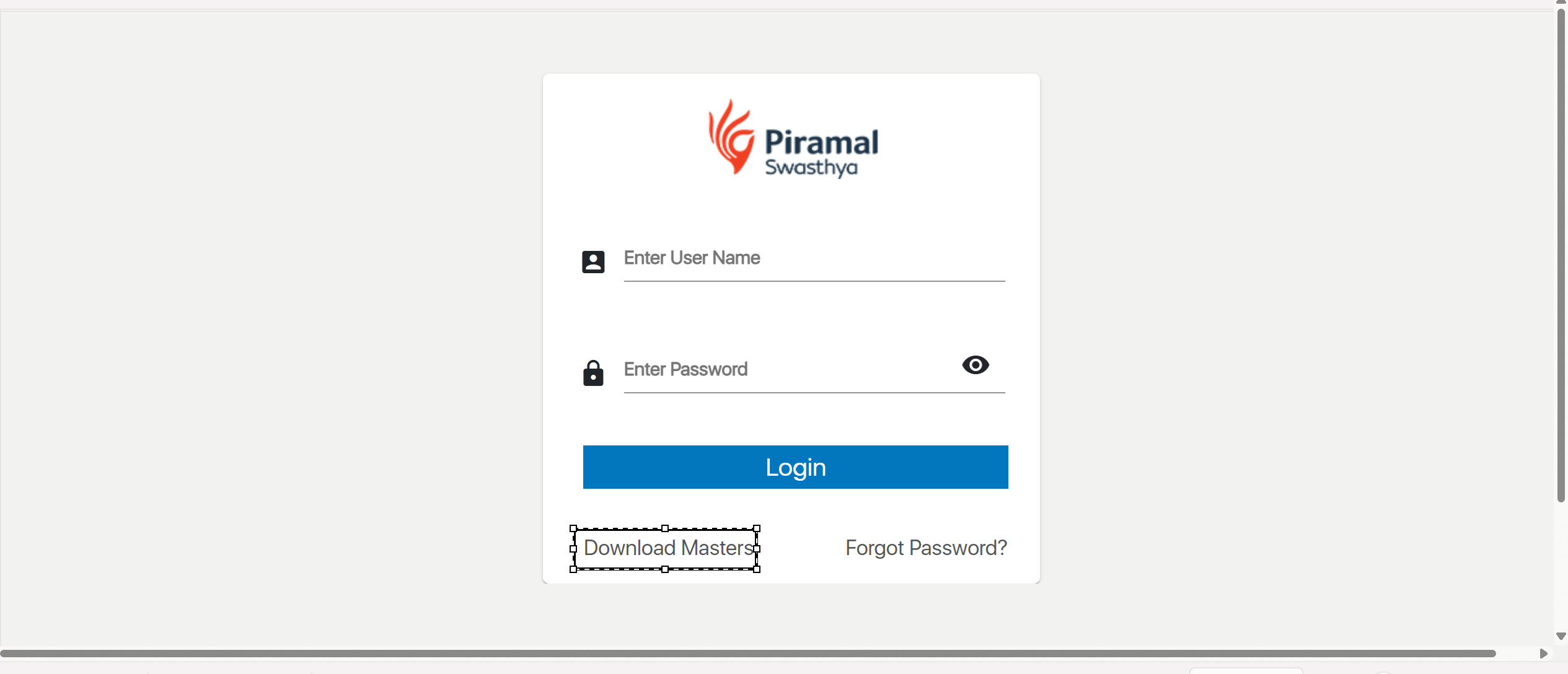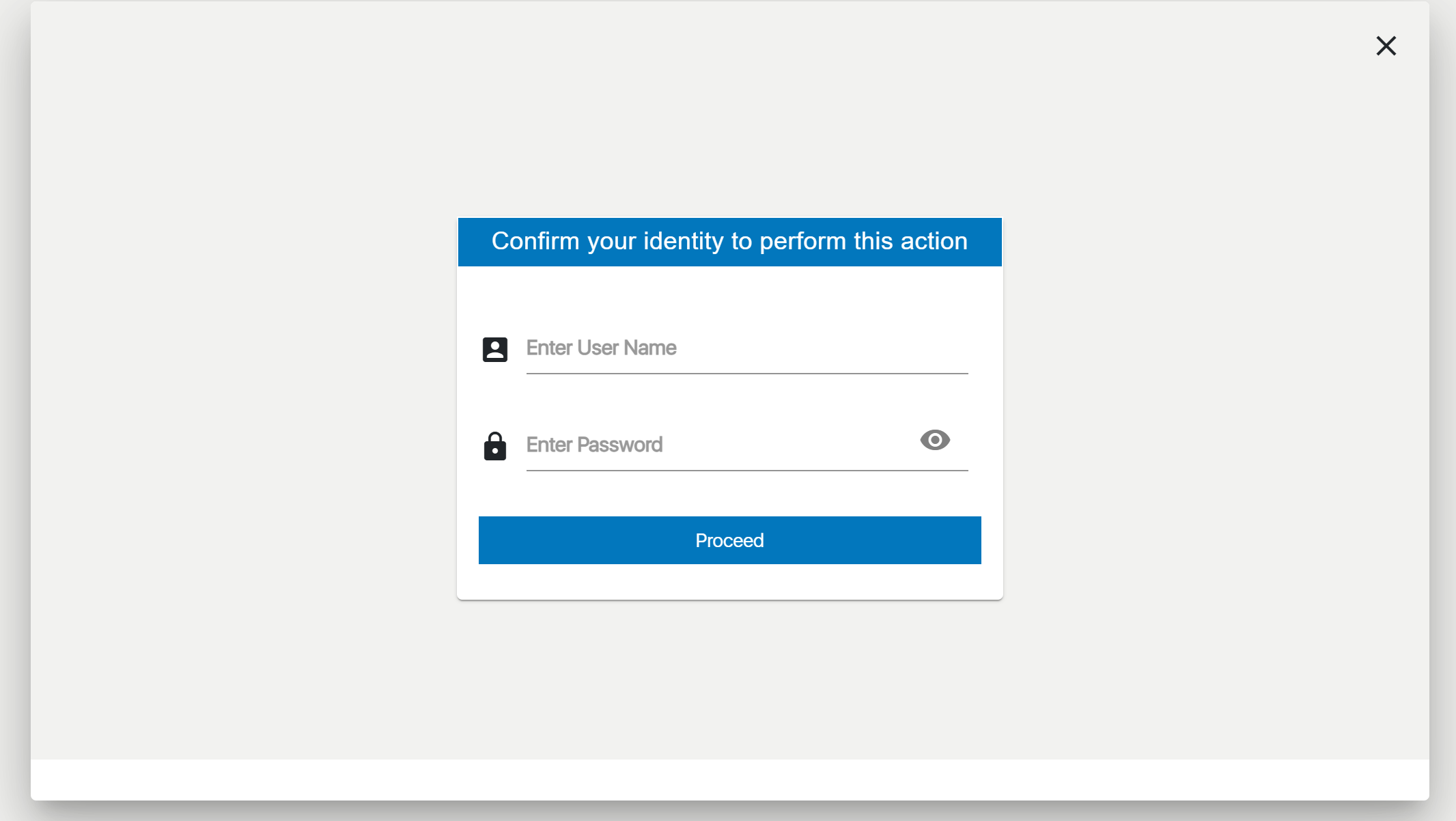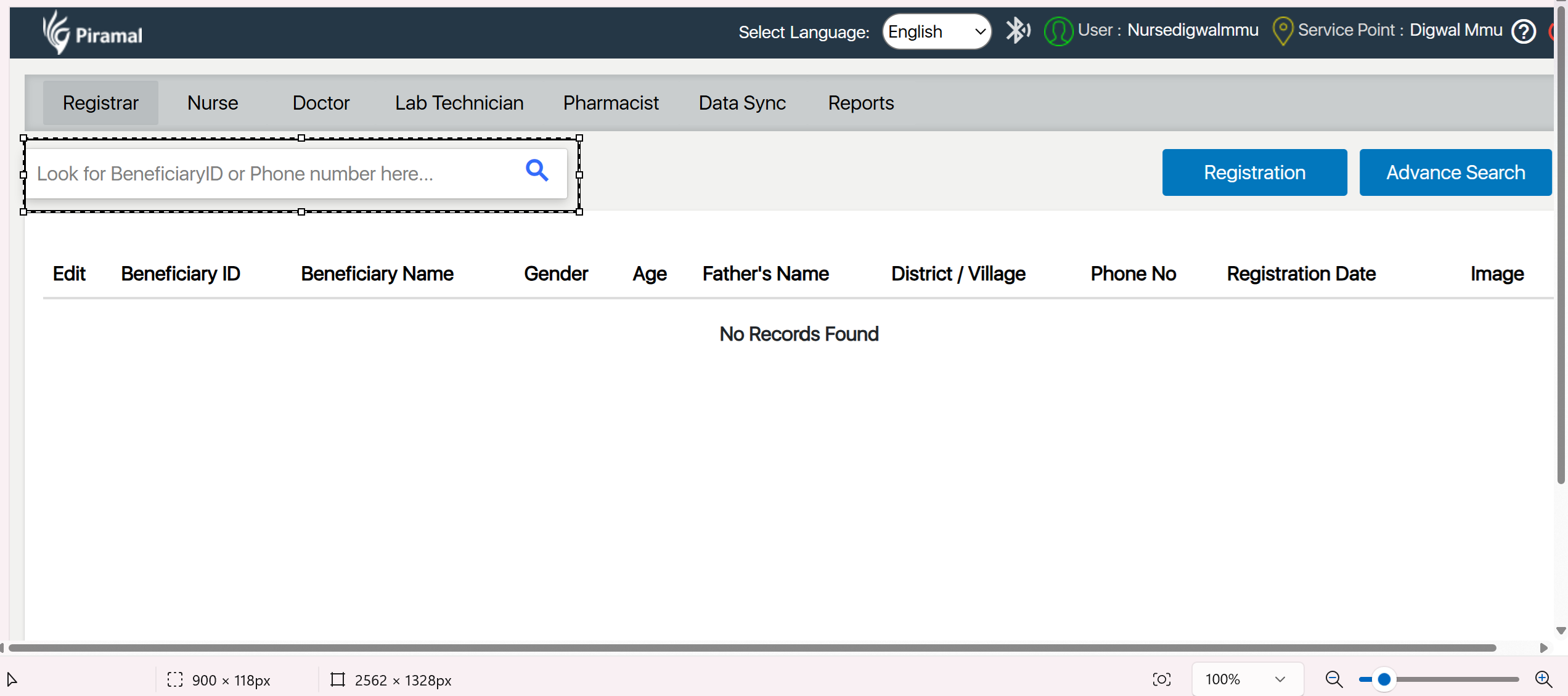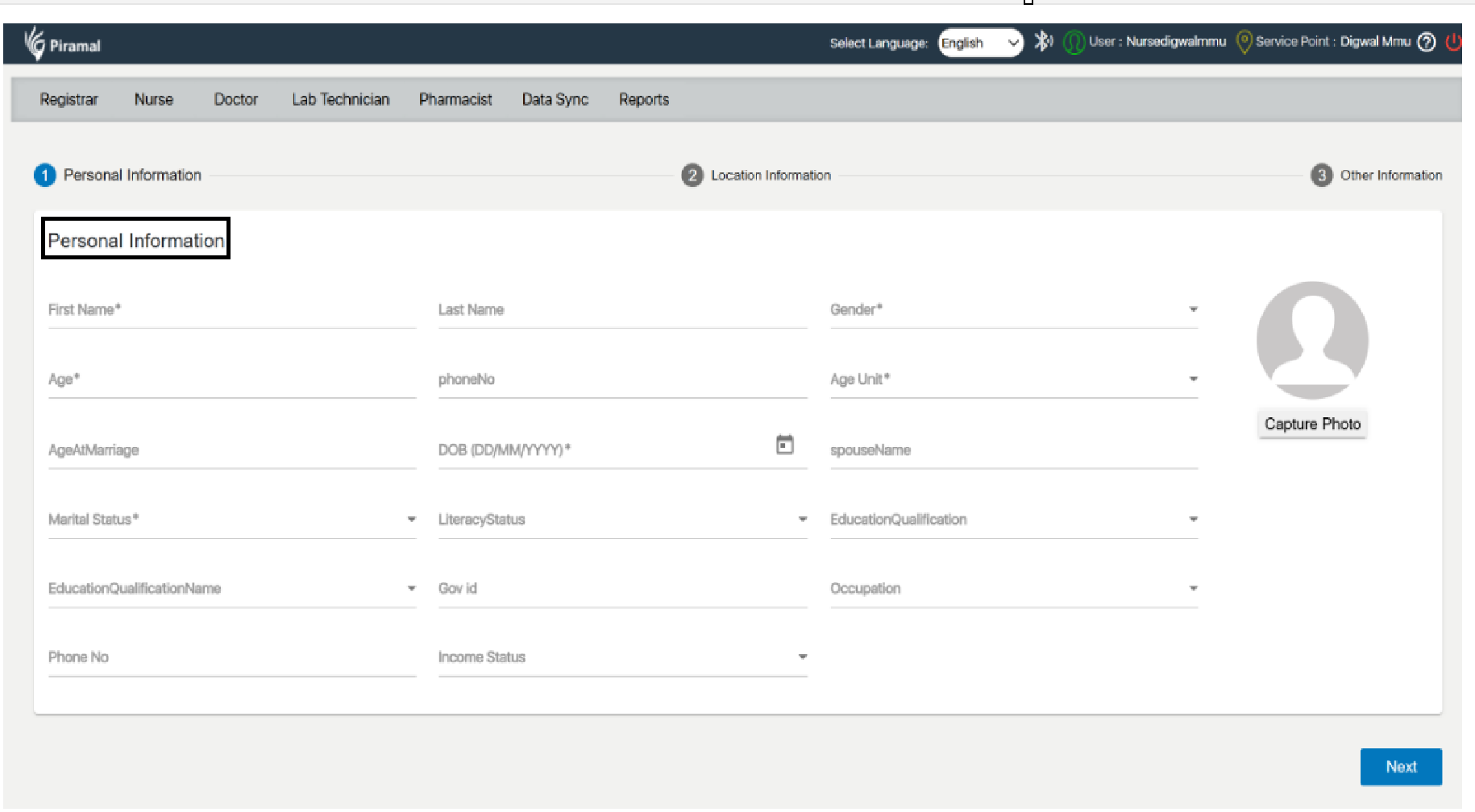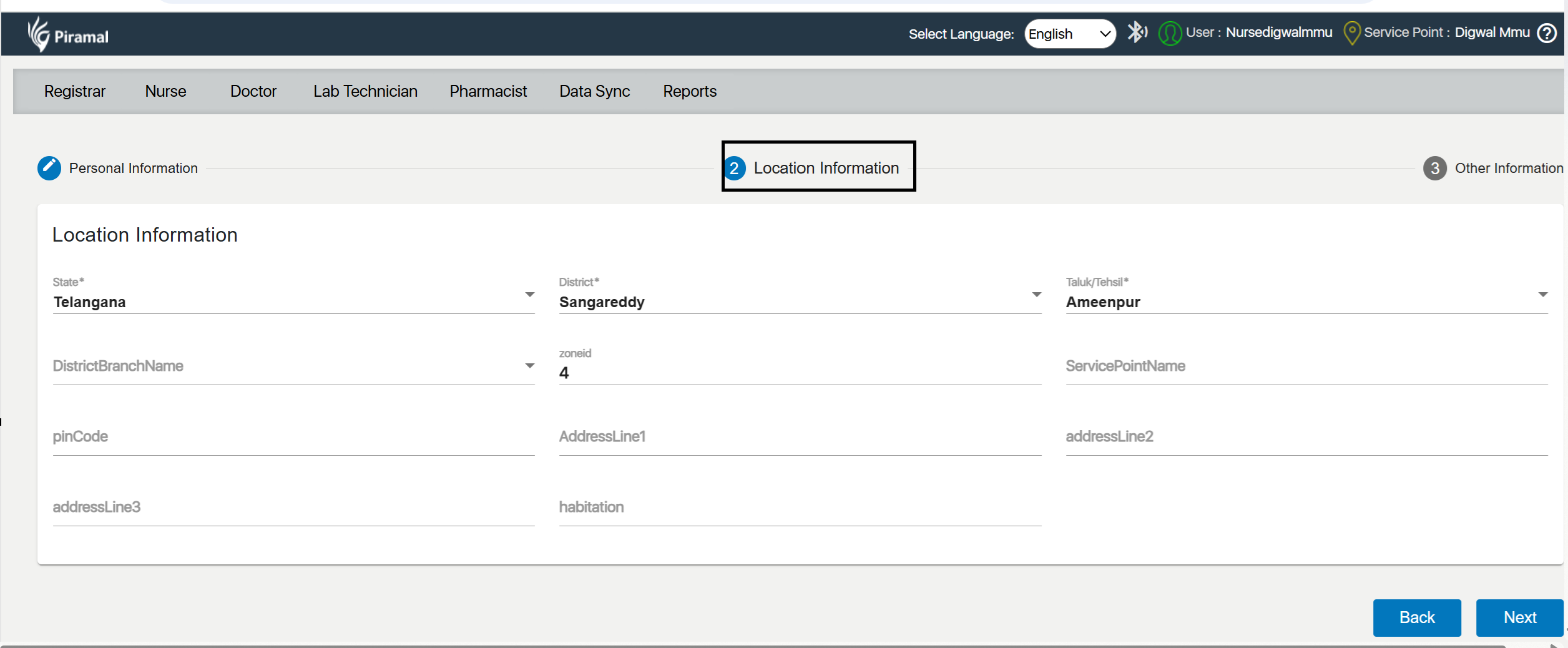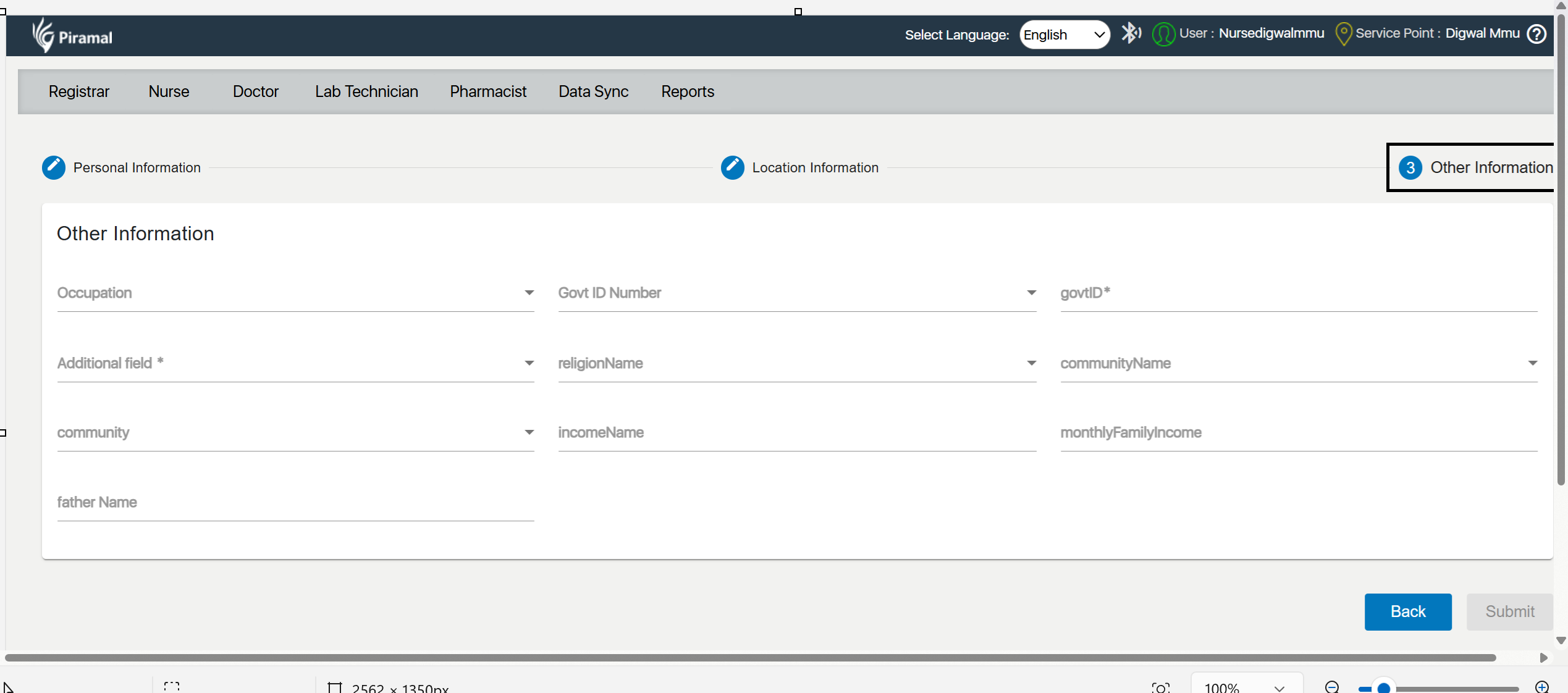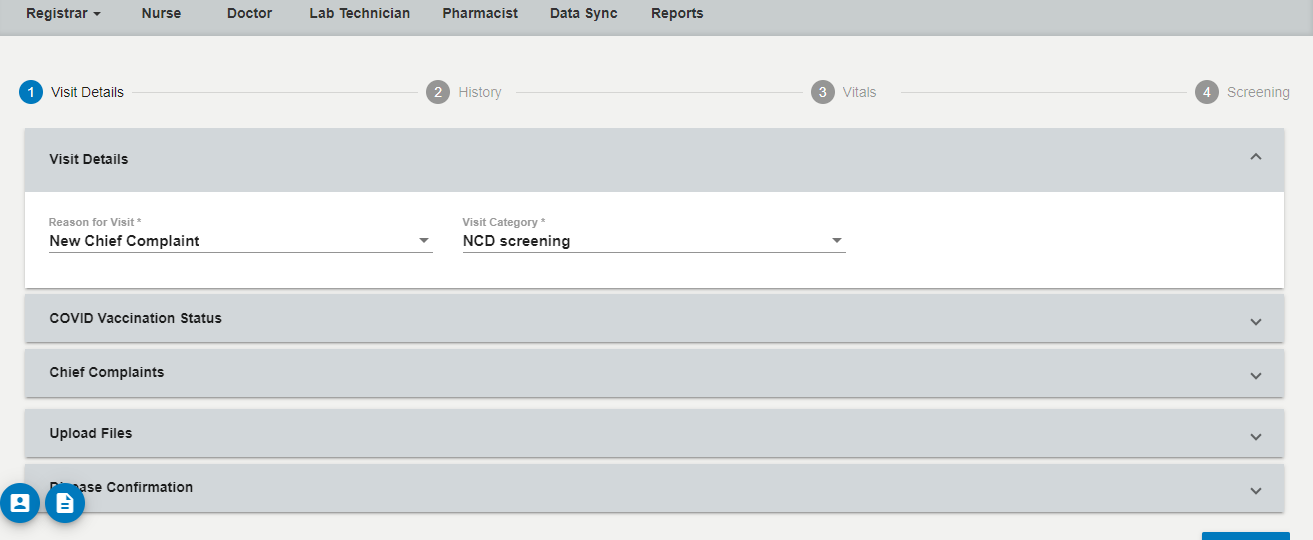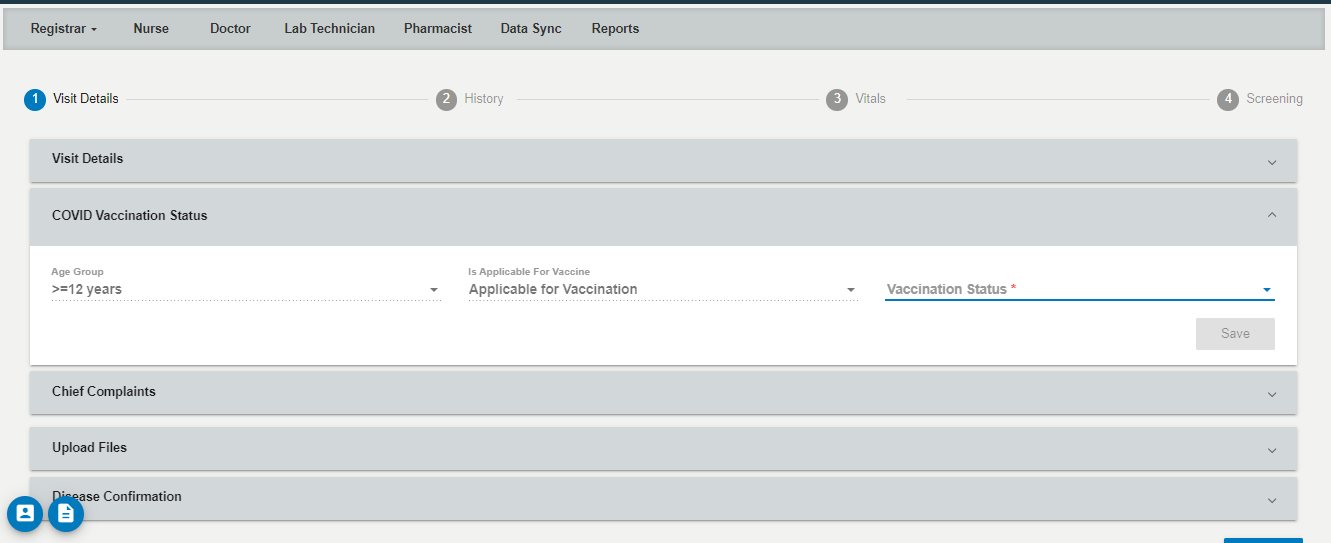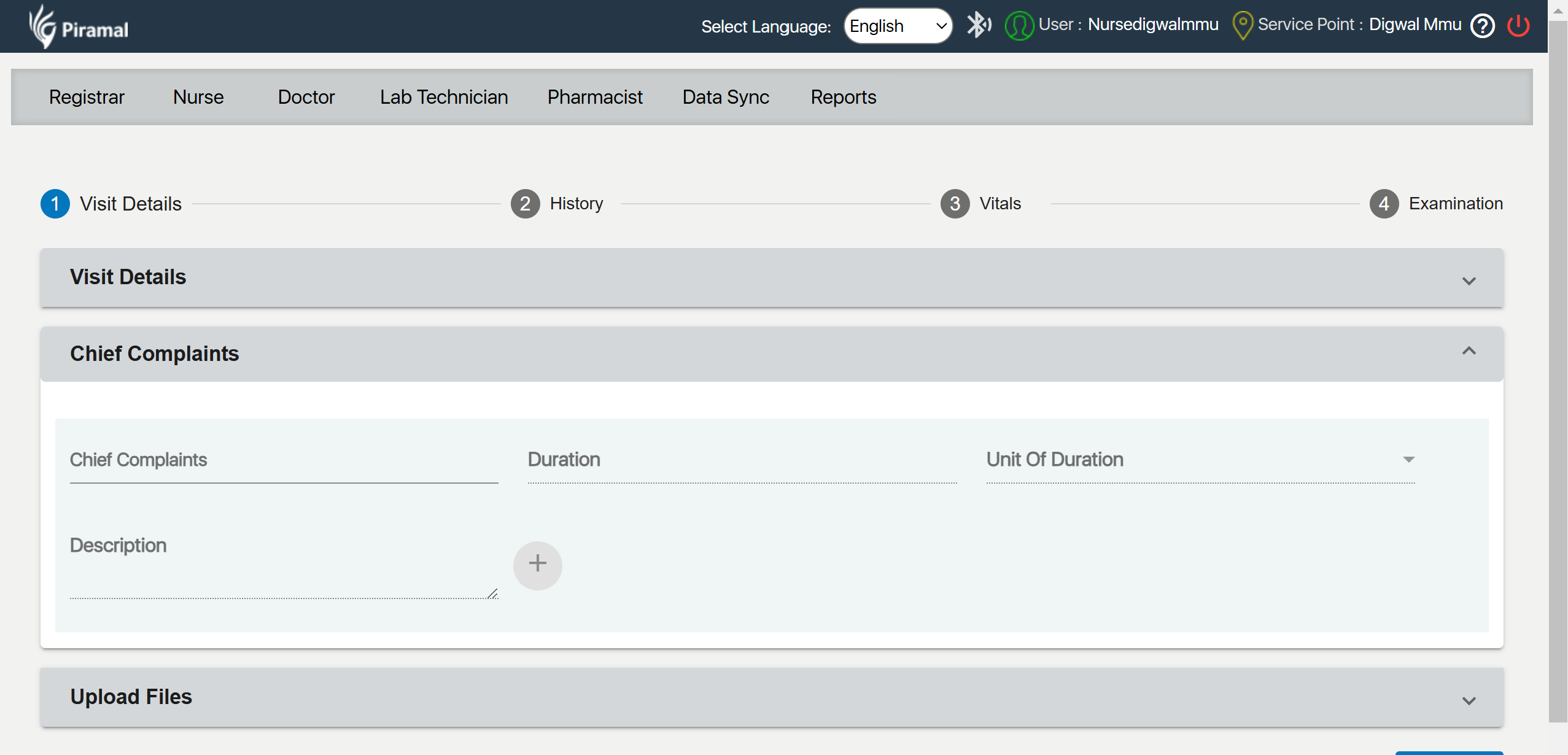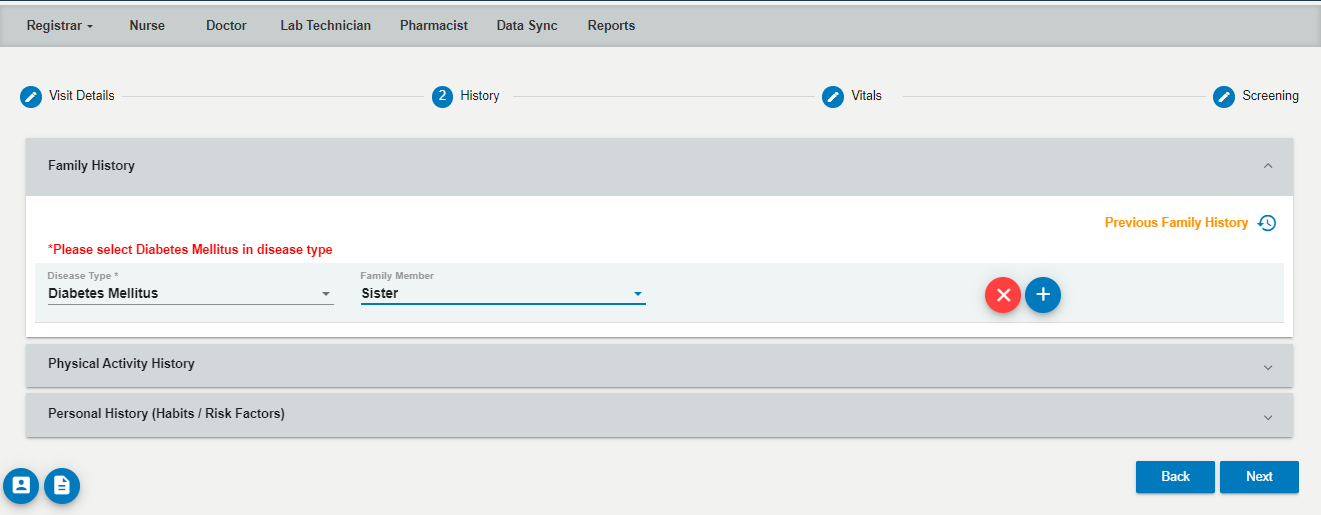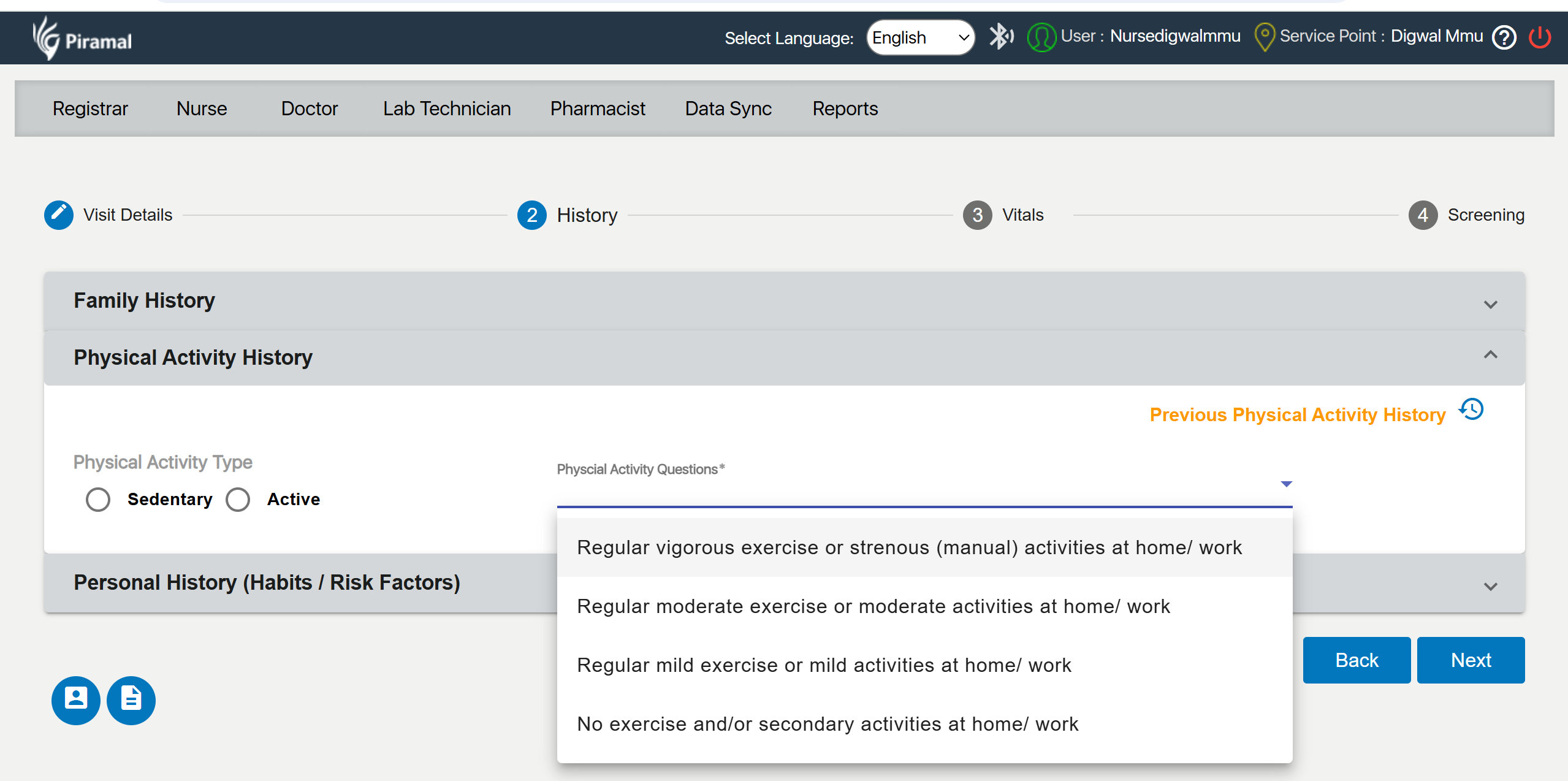...
- Launch the MMU application or navigate to the login page in your web browser.
2.Enter Credentials:
- Username: Enter the User Name.
- Password: Enter the password given by the admin
3. Login:
Click on the "Login" button to access the system.Login Button
4. Changing the password
Click on the Forgot password to change the password of the application
5.Navigate to the Home Dashboard:
After logging in, you will be directed to the home dashboard of MMU Application
6.Access the Change Password Option:
...
On clicking the download Masters button initiate the download of the relevant file
7.Logout Button
...
Search for Existing Patients:
- Use the search functionality to find if the patient is already in the system. This helps in managing existing patient records efficiently.
Register New Patients:
...
- Click on the option to add a new patient. Fill out the required fields such as First Name, Date of Birth, gender, age, address, and contact details,
2. Location Information
3. Other Information: Fill out the required fields such as Fathers Name, Mothers Name, Email id, Community, Bank details
Nurse Module
The Nurse Module in the healthcare system is designed to assist nursing staff in capturing and managing essential patient information during visits. This module helps streamline patient care by recording visit details, tracking vaccination status, documenting chief complaints, uploading relevant files, and confirming disease statuses.
...
Select the appropriate category from the dropdown based on the patient’s needs and the nature of the visit.
- Options:
- NCD Screening
- Childhood and Adolescent Healthcare Services
- ANC
- PNCCOVID-19 Screening
- Family Planning (FP) and Contraceptive Services
- General OPD (Outpatient Department)
- General OPD (QC)
- NCD (Non-Communicable Disease) CareChildhood and Adolescent
- Neonatal and Infant Health Services
- Genral OPD
NCD Screening
Validation - Beneficiary Age >= 30 years
Non-Communicable Diseases (NCDs) are chronic health conditions, such as cardiovascular diseases, diabetes, cancer, and respiratory illnesses, that are not transmitted from person to person and are often the result of lifestyle factors and genetics.
A) COVID Vaccination Status
...
- Options:
- Not Vaccinated
- Partially Vaccinated
- Fully Vaccinated
- Select the correct vaccination status based on the patient’s vaccination history.
3. Chief Complaints
...
Select the appropriate unit of time for the duration entered.
4. Upload Files
...
- Click on the dropdown menu to reveal the list of family members.
- The dropdown includes the following options:
- Brother
- Daughter
- Father
- Mother
- Sister
- Son
- You can select multiple family members by checking the boxes next to the names.
- Physical Activity History Section:
- Navigate to the Physical Activity History section of the application.
- Select Physical Activity Type:
- Choose the physical activity type that best describes the individual’s usual activity level. You have two options:
- Sedentary: Refers to a lifestyle with minimal physical activity, often associated with prolonged periods of sitting or lying down.
- Active: Refers to a lifestyle with regular engagement in physical activities and exercise.
- Choose the physical activity type that best describes the individual’s usual activity level. You have two options:
- Answer Physical Activity Questions:
- For a detailed assessment, answer the following questions based on your regular activities:
a) Regular vigorous exercise or strenuous (manual) activities at home/work:- Indicate if you engage in activities that require significant effort, such as intense workouts or demanding manual labor.
- Indicate if you participate in moderate-intensity activities, such as brisk walking or light manual tasks.
- Indicate if you perform light activities, like casual walking or gentle exercises.
- Indicate if you do not engage in regular exercise or if your activities are minimal and secondary to other tasks.
- For a detailed assessment, answer the following questions based on your regular activities:
...
- Indicate if you do not engage in regular exercise or if your activities are minimal and secondary to other tasks.
Personal History :
...