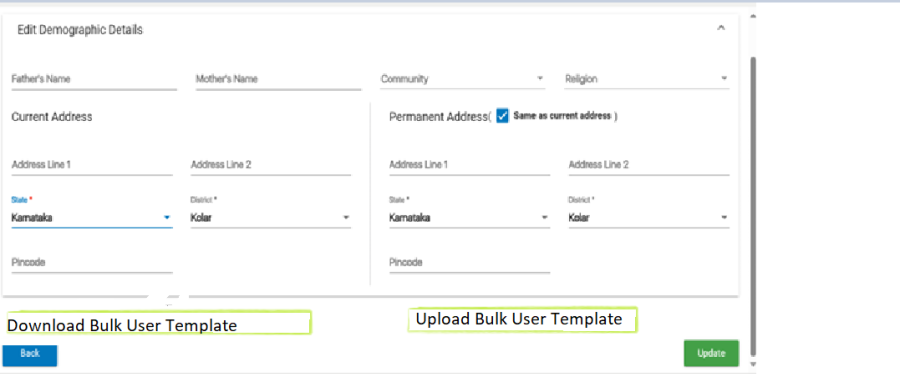Business Requirements Document (BRD)
Date | Version Number | Author | Approved By | Document change reference |
12/31/2024 | 1.0 | Shreshtha | Initial draft on following features:
|
Contents
Introduction
Document Purpose
About Piramal Swasthya
Background
Background of ASHA Concept
Scope of Work
AMRIT Admin web portal enhancements
Bulk User Registration
FLW App enhancements
Implement Beneficiary Consent process
Beneficiary Consent using OTP approach
Feature: File Upload
Feature: Help Module
ASHA Incentives
Definitions, Acronyms, and Abbreviations
S. No | Term / Acronym / Abbreviation | Full form/ Definition |
1 | FLW | Frontline Health Workers; i.e. ASHA, ANM and AWW |
2 | ASHA | Accredited Social Health Activist |
Introduction
Document Purpose
The purpose of this document is to outline additional draft enhancements. These enhancements aim to improve user experience and ensure data accuracy.
About Piramal Swasthya
Piramal Swasthya Management and Research Institute (PSMRI), an initiative under the aegis of Piramal Foundation. Is one of the largest not-for-profit organizations in India. Piramal Swasthya is contributing with its experience and expertise of building innovative solutions that impact at scale.
Piramal Swasthya is focused on bridging the public healthcare gaps by supplementing and complementing the Government of India's vision to meet Universal Health Coverage. In the primary public healthcare space with a focus on Maternal, Child and Adolescent Health and Non-communicable Diseases. Piramal Swasthya has more than a decade-long experience in operating several healthcare innovations at scale, which are addressing the primary healthcare needs of the most underserved and marginalized populations across India. Piramal Swasthya is operational in 21 States in India through 35 innovative public healthcare delivery programs and has served more than 112 million beneficiaries so far.
One such innovation is AMRIT (Accessible Medical Records via Integrated Technologies) which is a digital health platform developed by Piramal Swasthya that stores electronic health records of beneficiaries for the use of public primary healthcare service delivery and decision-making. The platform enables the connection between beneficiaries, health facilities, and frontline workers in an integrated ecosystem through technology.
Services and features under AMRIT Platform:
HWC Application: A comprehensive application with 12 Service packages.
MMU Application: Offline and Online Application to support operations in outreach programs.
HIHL Application: Helpline CRM to support services like 104, 1097, MCTS and ECD with inbound and outbound facility.
Telemedicine Solution: Video consulting facility.
Smart Phone Applications: Sakhi/ Utprerona Android Mobile App ASHAs.
Point of Care Device: AMRIT is integrated with PoCT devices like Fetosense and Healthcube etc.
ABDM compliant: and AMRIT is integrated with ABDM for ABHA with all three (M1, M2, M3) milestones.
Background
Background of ASHA Concept
The Government of India launched National Rural Health Mission (NRHM) in 2005 to address the health needs of rural population, especially the vulnerable sections of society. The Sub Centre (SC) is the most peripheral level of contact with the community under the public health infrastructure. This caters to a population norm of 5000, but is effectively serving much larger population at the SC level.
Thus, provision for new band of community based functionaries, named as Accredited Social Health Activist (ASHA) was made to fill this void. ASHA is the first port of call for any health related demands of the rural population, especially women and children, who find it difficult to access health services.
ASHA is volunteer health activists in the communities, who is creating awareness on health and its social determinants and mobilize the community towards local health planning and increased utilization and accountability of the existing public health services. She is a promoter of good health practices.
ASHA will be entitled for Performance Based Incentives fixed by the NRHM State HQ for prefixed activities only. The performance based incentives required to be given on monthly basis to ASHA.
The role, responsibilities, profile and compensation package for ASHA is given below.
Scope of Work
In FLW Android Mobile App, design and development of new features and enhancements specified in this Business requirements document.
Including FLW App dependent backend tasks (related to new APIs, business logic, database).
Tasks related to AMRIT Admin web portal, related enhancements specified in this Business requirements document.
AMRIT Admin web portal enhancements
Bulk User Registration
Admin Module: Bulk User Registration and Validation Notes
General Flow for Bulk User Registration:
- New User Creation:
- Currently the system supports creating single User account at a time,
- Bulk user creation simplifies registration process by create multiple user accounts at a time by uploading details in Excel.
- Bulk User Creation Process:
Download Template: Users must download a predefined Excel template containing all necessary fields and mandatory fields marked with star (
).
- Fill Template: Users fill the template with the required data. Mandatory fields must be completed with valid input.
- Upload Template: The completed template is uploaded back into the system.
- Validation: System validates each record and:
- Creates users with valid data.
- Logs errors for records with invalid/missing data.
- Feedback:
- Show success count (e.g., "15 out of 20 users created successfully").
- Provide an error log file for failed records with reasons for failure
Mockup:
In addition to the current feature of creating single User account at a time, introducing this feature of creating multiple User accounts by uploading a excel sheet with the user details like mentioned in this below table.
This below table is only for the reference of metadata used for User account creation, values used in the dropdowns, mandatory or non-mandatory fields, and specific data validation for data sanity.
S No | Name of Data Field | Field Type | Value/ Options | Validation/ Logic/ Condition |
| Download Bulk User Template | Button |
| |
| Title | Dropdown | Major, |
|
| First Name | Text | Any |
|
| Middle Name | Text | Any |
|
5. | Last Name | Text | Any |
|
6. | Gender | Dropdown | Female, |
|
7. | Contact No. | Numeric |
| |
| Designation | Dropdown |
|
|
9. | Emergency Contact No. | Numeric |
| |
10. | Date of Birth | Date | Date Format |
|
| Age | Numeric | Any |
|
| Text |
| ||
| Marital Status | Dropdown | Divorced, Married, Not Applicable, Separated, Unmarried, Widow, Widower | |
| Aadhar No. | Numeric | 12-digit number |
|
| PAN Card No. | Alphanumeric | Any valid PAN format |
|
| Qualification | Dropdown | Graduate, Post Graduate & Above, Secondary, Senior Secondary, Under Graduate | |
17. | Father's Name | Text | Any |
|
| Mother's Name | Text | Any |
|
| Community | Dropdown | General, SC, ST, BC, OBC, OC, Not given |
|
| Religion | Dropdown | Hindu, Muslim, Christian, Sikh, Buddhism, Jainism, Other, Parsi, Not Disclosed |
|
| Current Address | Text | Any |
|
| Permanent Address | Text | Any |
|
| Date of Joining | Date | DD/MM/YYYY |
|
| Upload Template | Button | Upload completed template |
|
FLW App enhancements
About Sakhi App
Sakhi App is a digital job aid tool, specially designed for Accredited Social Health Activist (ASHA). ASHAs usually use multiple registers for Household enumeration, family member registration, and health data collection. This leads to challenges of manual errors, loss of data, and data accuracy. In this context, Piramal Swasthya Management and Research Institute has designed and developed a mobile application for ASHA workers to digitalize and reduce the manual work.
It is designed to reduce manual labor, enhance efficiency, and ensure timely and accurate data collection by ASHAs.
All the services that are carried by ASHA in the field are available in the Sakhi Mobile App, including services for RMNCH+A (Reproductive, Maternal, Newborn, Child, and Adolescent Health), this application enhances service delivery and monitoring for Household Enumeration, Antenatal care, Postnatal care, Immunization services, as well as Non-Communicable Diseases (NCDs) screening and Tuberculosis (TB) screening.
Sakhi App overview of Comprehensive Modules
Process flow diagram of Sakhi App
Implement Beneficiary Consent process
Taking consent from beneficiary is very important to save their demographic details, clinical and health records in EHR.
Beneficiary consent is a process by which we take proper consent from beneficiary digitally, like
OTP-Based Consent: Real-time verification through OTP sent to the beneficiary's mobile number.
This process of taking consent from Beneficiary by verifying the OTP received on the Beneficiary's mobile number is applicable in entire platform service lines where Beneficiary registration takes place.
Beneficiary Consent using OTP approach
Now consent via OTP should be mandated for Head of the Family and Family Members registration. Once Household registration is completed, proceed with Head of the Family and Family Members registration with taking proper consent by verifying OTP sent on beneficiary's Mobile number via SMS.
After the "Date of Registration" field, provide a editable-text field with Pre-filled Mobile number of HOF for entering the mobile number to capture consent. Display a "Mobile Number Belongs To" dropdown with values, followed by a "Send OTP" button.
Refer to this Jira ticket: FLW-25 - Getting issue details... STATUS
Use cases:
- Household registration (amenities) record should sync to server, only once Head of the Family Member's consent is verified. Like order of record syncing process should follow: Household registration >> Head of the Family Member registration >> Family Member registration; only once consent is verified.
- Successfully, OTP verified records should sync to server and indicate with green color symbol on beneficiary card as "consent is taken"
- Beneficiary records that are not verified with OTP, should not sync to server, should save as draft and indicate with orange color symbol on beneficiary card to notify "consent is due"
- Existing Beneficiary records that are already synced to server, but OTP consent is not verified earlier, should indicate with yellow color symbol on beneficiary card to notify "record is synced but consent is due"
- Beneficiary records should be flag based on the status of consent
- In Beneficiary line listing, should have a filter to sort the records based on the status of consent
This feature should be implemented in the existing screens/ form of Head of the Family and Family Members registration.
Data fields mentioned in this below table are new fields, should be added to the existing screens/ form for taking Beneficiary consent.
For receiving the OTP on the Beneficiary's mobile number, verifying OTP, etc an API and SMS gateway integration is required, for these details refer to this Jira ticket: AMM-778 - Getting issue details... STATUS
Name of Data Field | Field Type | Value/ Options | Validation/ Logic/ Condition |
Mobile Number (for taking consent using OTP) | Textbox |
| |
Whose Mobile Number | Dropdown Values |
|
|
Send OTP | Button |
| |
Resend OTP | Button |
| |
OTP Verification | Textbox | A) Online Mode
| |
File Upload
This feature allows users to upload files in two key scenarios—MCP Card uploads during ANC visits and Birth Certificate uploads during child registration.
- MCP Card Uploads (ANC Module):
- Allows ASHA workers to upload the Mother and Child Protection (MCP) Card during any ANC visit.
- The system ensures that only the latest uploaded version is retained, replacing older versions.
- Users are provided with an upload button, and an indicator icon or text confirms successful uploads.
- Uploaded MCP cards can be viewed via a dedicated view button, and acceptable file types include JPG, PNG, and PDF.
- Positioning: The "Upload MCP Card" button must be positioned below the ANC Period field (refer to mockup for better understanding.)
- Birth Certificate Uploads (Child Registration Module):
- Enables uploading of the child's birth certificate during registration or in later edits.
- Both front and back sides of the certificate can be uploaded, and only the latest version is retained.
- The system includes an upload button and a view button for accessing the most recent certificate.
- Accepted file formats are JPG, PNG, and PDF, with a file size limit of 5 MB.
- Positioning: The "Upload Birth Certificate" button must be positioned below the Date of Birth field (refer to mockup for better understanding.)
- File Overwrite Logic:
- Both MCP Card and Birth Certificate uploads follow a single-file overwrite policy, ensuring only the most recent upload is displayed.
- This prevents clutter and avoids managing multiple files for the same document.
Upload MCP Card
MOCKUP for MCP CARD UPLOAD
MCP Card Related Fields (Under ANC Module)
Name of Data Field | Field Type | Field Type | Validation/ Logic/ Condition |
MCP card Upload | Button |
|
|
File Overwrite Logic | System |
|
|
View Uploads | Button |
|
|
Allowed File Types/File Size |
|
|
Upload Birth Certificate
MOCKUP for Birth Certificate UPLOAD (Under Child Registration Module)
Birth Certificate Related Fields (Under Child Registration Module)
Name of Data Field | Field Type | Field Type | Validation/ Logic/ Condition |
Birth Certificate Upload | Button |
| |
File Overwrite Logic | System |
| |
View Uploads | Button |
| |
Allowed File Types/File Size | System |
|
Help Module
The Help Module assists ASHA workers by providing comprehensive guidance on application functionalities through a user-friendly interface.
- Help Module Access:
- The Help Module must be accessible via the hamburger icon in the main menu.
a) Video Tutorial Icon:
- An icon for accessing video tutorials will be available in the Help Module.
- Videos must play offline to ensure accessibility without internet connectivity.
b) User Manual (PDF):
- An icon for accessing the PDF-based user manual must be provided in the Help Module.
- The PDF manual will be pre-uploaded and include detailed guidance on system usage.
Name of Data Field
Field Type
Field Type
Validation/ Logic/ Condition
User Guide
Button
- Displays a comprehensive user guide covering all key features and functionalities.
Video Tutorial Icon
Button
- Videos must play offline, ensuring accessibility without internet connectivity.
ASHA Incentives
1.Incentives for ASHAs: Quarterly Visits under HBYC in Aspirational Districts
- This initiative is part of the Health and Wellness initiative under the Home-Based Young Childcare (HBYC) program.
ASHA will get an incentive of ₹250 per child if the following conditions are met (see BRD section 3.5.11- Font in Orange)
- The district selected must be an aspirational district.
- The ASHA worker must have submitted the HBYC forms for the 3, 6, 9, 12, and 15-month milestones.
2.Incentive to ASHA for follow up of SNCU discharge babies and for follow up of LBW babies
Find ABHA Numbers
To find ABHA Number of beneficiary by search using Mobile Number or Aadhaar Number.
Search may result multiple ABHA Numbers linked to the Mobile Number
Select the Name and proceed to get other details
Proceed to save the ABHA Number of selected beneficiary.
There should be one Radio Button with below options:
1. Search ABHA
2. Create ABHA
Steps to Find ABHA number using Mobile number
- API: 'v3/profile/account/abha/search'
- This above New V3 API would provide the list of associated ABHA IDs mapped with a particular mobile number.
- API Input: enterer Mobile number in API body which will return list of mapped ABHA numbers.
- API Output: Masked ABHA numbers with personal info i.e. Name and Gender.
- You need to select the ABHA ID by providing the respective index from the list of ABHAs.
- Then there is option to fetch the profile details based on the OTP sent to registered mobile number of the ABHA holder.
- You will get user token once the OTP is verified successfully, and the token can be used to performed further operations.
Micro Birth Plan
This below table is only for the reference of metadata used for creating API, since this screen/ form is currently available in the Application.
Name of Data Field | Field Type | Field Type | Validation/ Logic/ Condition |
Name of the PW | Auto-populate | ||
Age | Auto-populate | ||
Contact No. 1 Contact No. 2 | Text Box |
Should Not accept all same digits | |
SC/HWC/TG Hosp | Text Box |
All letter should be in caps | |
Block | Text Box |
All letter should be in caps | |
Husband’s Name | Auto-Populate | ||
Nearest SC/HWC | Text Box |
All letter should be in caps | |
Nearest 24*7 PHC | Text Box |
All letter should be in caps | |
Nearest FRU | Text Box |
All letter should be in caps | |
Nearest USG centre | Text Box |
All letters should be in caps | |
Blood Group | Spinner | Choose:
| Auto Fill if available OR Select form Spinner |
Blood donors identified | Text Box |
|
All letter should be in caps |
Birth Companion | Text Box |
|
All letter should be in caps |
Person who will take care of Children, if any when the PW is admitted for delivery | Text Box |
|
All letter should be in caps |
Name and Contact number of VHSND/Community member for support during emergency | Text Box |
|
All letter should be in caps |
Mode of transportation in case of labor Pain | Text Box |
|
All letter should be in caps |
Submit | Button |
| Once submitted, change the Color of button “Micro Birth Plan” to Orange on the Card |
ASHA Worker Profile Management System
Purpose:
To create a comprehensive ASHA Worker Profile management system, enabling the collection and management of personal and family data. This will ensure that all necessary information related to the ASHA workers, their family members, and village details is accurately recorded and synced with the server.
Hamburger Menu Update
- A new Button called ASHA Profile will be added in the hamburger menu.
- When the user clicks on the ASHA Profile menu item, they will be redirected to the ASHA Profile Screen.
5.2 ASHA Profile:
The ASHA Profile Screen will display the following details about the ASHA worker:
- Name of the ASHA worker
- Village the ASHA worker belongs to
- Employee ID (assigned to the ASHA worker)
- Contact Information (mobile number, alternate mobile number)
- Family Details (e.g., husband's name, number of children, spouse information)
- Bank Details (e.g. Bank account, IFSC)
- Name & Contact Information (e.g. CHO, ANM, AWW)
Edit Profile Option:
A Edit Profile will be available on the profile screen. Clicking this will redirect the user to the Edit Profile Screen.
5.3 Edit ASHA Profile Screen
The Edit ASHA Profile Screen will allow the ASHA worker to modify their details. The fields available for editing will include:
- Name
- Village
- Employee ID
- Husband's Name
- Number of Children
- Spouse Information
- Bank Details
- Name & Contact Information
Save Changes:
A Save button will be available to save any changes made to the profile. Once the save action is triggered, the updated information should be stored and displayed on the View Profile screen.
Mockup
Name of Data Field | Field Type | Field Type | Validation/ Logic/ Condition |
Name | Text Box | Auto-Populate | |
Village | Text Box | Auto-Populate | |
User ID | Text Box | Auto-Populate | |
DOB | Text Box | Auto-Populate | |
Age | Text Box | Auto-calculated from Date of Birth. | |
Mobile Number | Text Box | Auto-Populate | |
Alternate Mobile Number | Text Box |
Should Not accept all same digits | |
Father/Spouse Name | Radio Button | Choose between Father or Spouse (Radio buttons for selecting either). | |
Date of joining | Text Box | Auto-Populate | |
Bank Account | Text Box | Accepts only numeric values (integer). Length should be between 9-18 digits depending on bank. No special characters allowed. | |
IFSC | Text Box | Non-mandatory Alphanumeric characters (typically 11 characters); Format: 4 letters followed by 7 digits (e.g., | |
Population Covered under ASHA | Text Box | Mandatory Accepts only numeric values. Should be a positive integer. | |
CHO Name | Text Box | Mandatory Accepts alphabetic characters and spaces only. | |
Mobile no. of CHO | Text Box | Accept numeric (integer) value only; Accepts 10 digits only; Should start with 6, 7, 8, or 9; Cannot start with 0; Should not accept all same digits. | |
Name of AWW | Text Box | Mandatory Accepts alphabetic characters and spaces only. | |
Mobile no. AWW | Text Box | Accept numeric (integer) value only; Accepts 10 digits only; Should start with 6, 7, 8, or 9; Cannot start with 0; Should not accept all same digits | |
Name of ANM1 | Text Box | Mandatory Accepts alphabetic characters and spaces only. | |
Mobile number of ANM1 | Text Box | Accept numeric (integer) value only; Accepts 10 digits only; Should start with 6, 7, 8, or 9; Cannot start with 0; Should not accept all same digits. | |
Name of ANM2 | Text Box | Mandatory Accepts alphabetic characters and spaces only. | |
Mobile number of ANM2 | Text Box | Accept numeric (integer) value only; Accepts 10 digits only; Should start with 6, 7, 8, or 9; Cannot start with 0; Should not accept all same digits. | |
ABHA number | Text Box | Accept a 14-digit alphanumeric value only. Display masked ABHA numbers (e.g., ****1234). | |
ASHA Household Registration | Text Box | Alphanumeric characters. Should follow a specific format if defined for the household registration number. | |
ASHA Family Member | Text Box | Accepts alphabetic characters, numeric, and spaces. Should list the names and relationships of family members | |
Save | Button | Save any changes made to the profile |
Dashboard Enhancement for ABHA and RCH Count Tracking
Purpose:
Enhance the existing dashboard by displaying actionable insights for ABHA Generation and RCH ID Count, allowing users to track progress effectively. Introduce filters in the All Beneficiaries and Pregnant Women (PW) sections for better sorting of records with ABHA and RCH IDs. Additionally, enable export functionality for beneficiaries with ABHA to Excel, ensuring streamlined management and accessibility of data.
Enhance the dashboard and beneficiary management features by:
- Displaying ABHA Generated Count and RCH ID Count as icons on the dashboard, with line listings for detailed insights.
- Adding filters in the All Beneficiaries and Pregnant Women (PW) sections to sort beneficiaries with ABHA and RCH IDs.
- Providing the ability to export ABHA beneficiary lists to Excel for easy sharing and analysis.
Name of Data Field | Field Type | Field Type | Validation/ Logic/ Condition |
ABHA Generation Icon | Label |
|
|
RCH ID Icon | Label |
|
|
Pregnant Women Line Listing | Filter |
|
|
Beneficiary Line Listing Filter | Filter |
|
|
Export ABHA | Button |
|
|